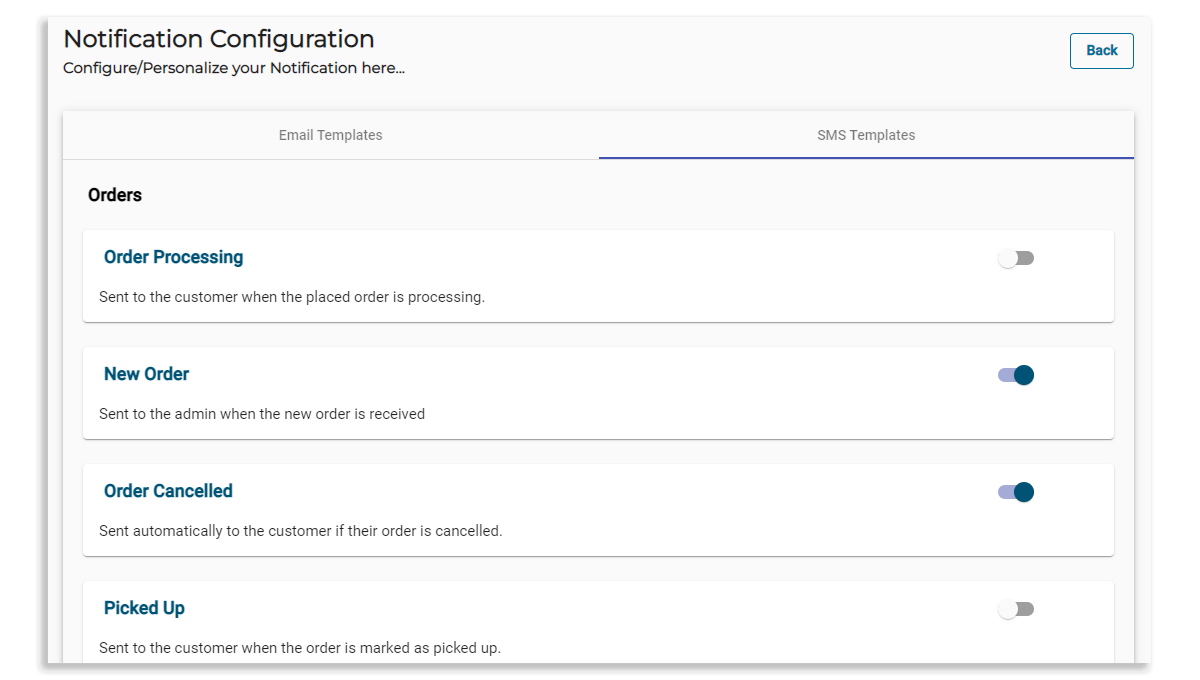A notification could be a message, email, icon, or another symbol that alerts you to something new that has happened so you don’t miss anything that might be worth your attention and appears whether you are using an application or not.
In ZenBasket, Customer notifications are email messages or SMS that are automatically sent to the customer from the store so they don’t miss important information or activity that’s taking place in the app. Emails or SMS are sent after they have successfully placed an order, the order is shipped, the order is delivered, etc. The store owner can decide which of these notifications are to be sent and which ones need to be disabled.
ZenBasket has customer notification templates that are designed to help store owners send notifications by enabling them in settings.
There are three kinds of email and SMS templates intended for Orders, Users and Customers. The templates are as follows:
ORDERS
- Ready for pick-up -Sent to the customer to inform them their order is ready to be picked up.
- Picked up -Sent to the customer when the order is marked as picked up.
- Order Processing - Sent to the customer when the placed order is processed.
- Order Cancelled - Sent automatically to the customer if their order is canceled.
- Order Returned - Sent to the customer when they returned the order.
- Admin Order Confirmation - Sent automatically to the admin after each customer places their order.
- Order Hold - Sent to the customer when the order status is on hold.
- Order Confirmed - Sent automatically to the customer after they place their order.
- Order Packed - Sent to the customer when the order has been packed.
- Shipping Confirmation - Sent to the customer when their order has been shipped.
- Delivered - Sent to the customer automatically with tracking information after orders were delivered.
- Order Bill - Sent to the customer when the admin wishes to send a bill for the order.
- Order Refunded -Sent automatically to the customer if their order is refunded.
USERS
- Verify User - Sent to the user to verify the user added by admin or super admin.
CUSTOMER
- Customer - Sent to the customer when a customer is added by admin.
- Wholesale Customer - Sent to the customer when a wholesale customer is added by admin.
- Wholesale Status - Sent to the customer when the wholesale status is updated by admin.
How to send notifications to customers?
-
In the Settings menu, choose the Notifications Configuration setting.
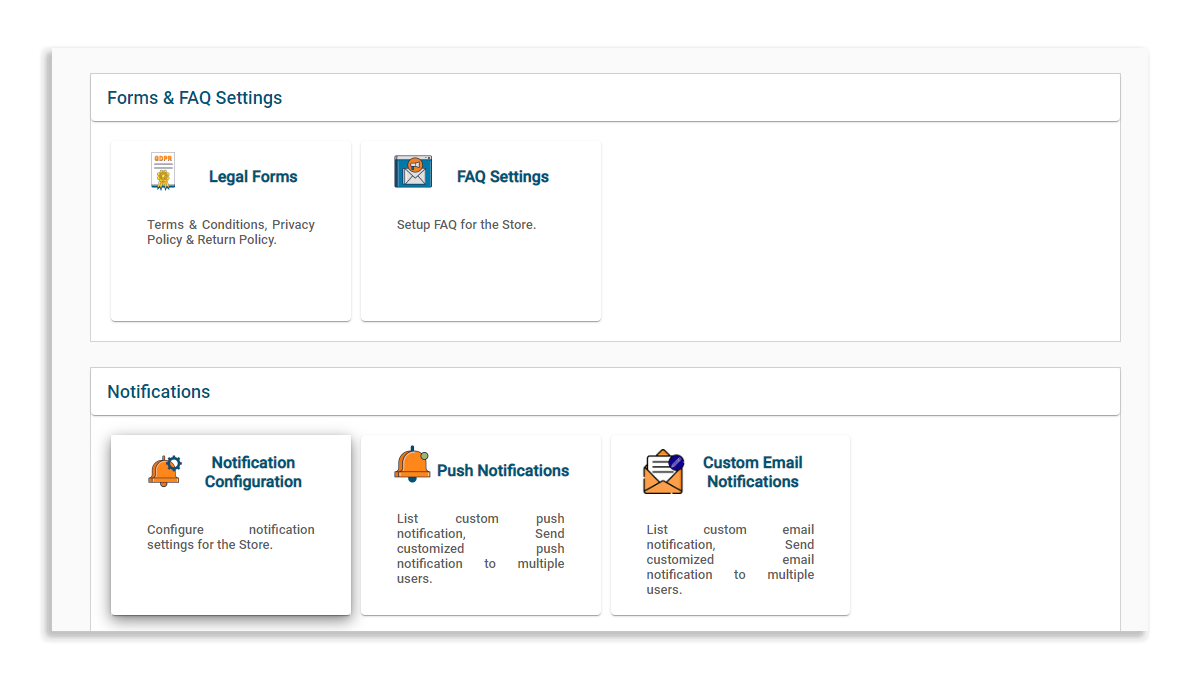
-
Choose the Email Templates tab and enable those email templates that are to be sent to customers from the email list of templates. These emails will be automatically sent at various stages of the order process.
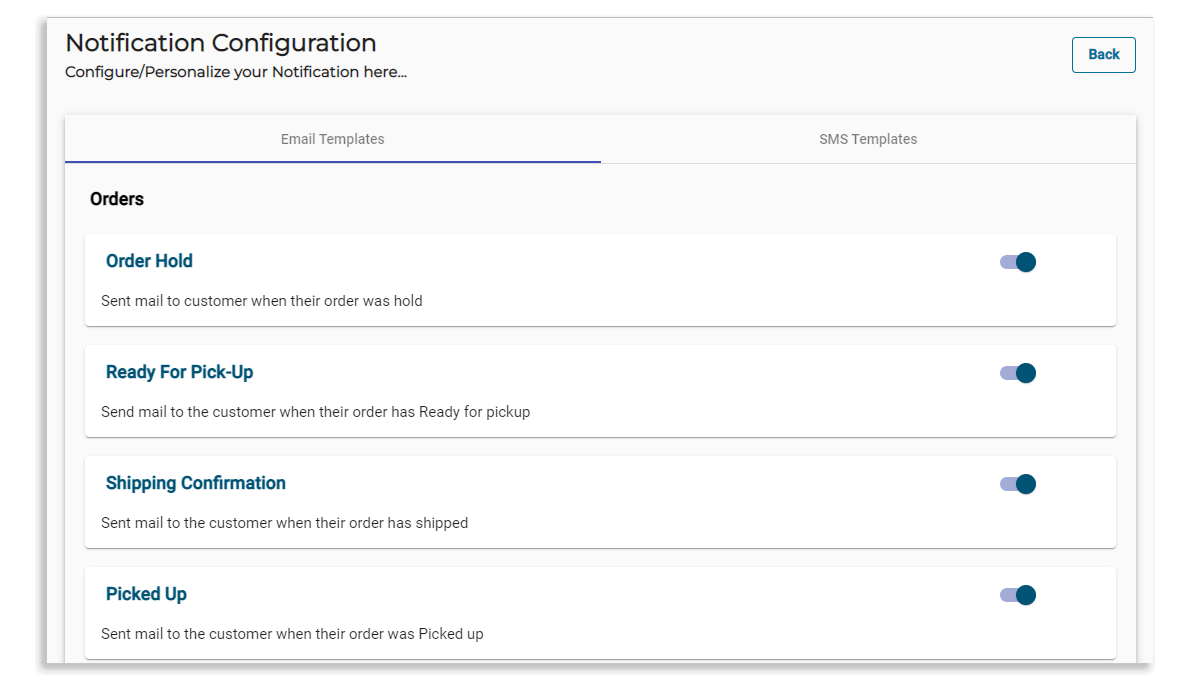
-
Enable the templates for Users and Customers using the toggle.
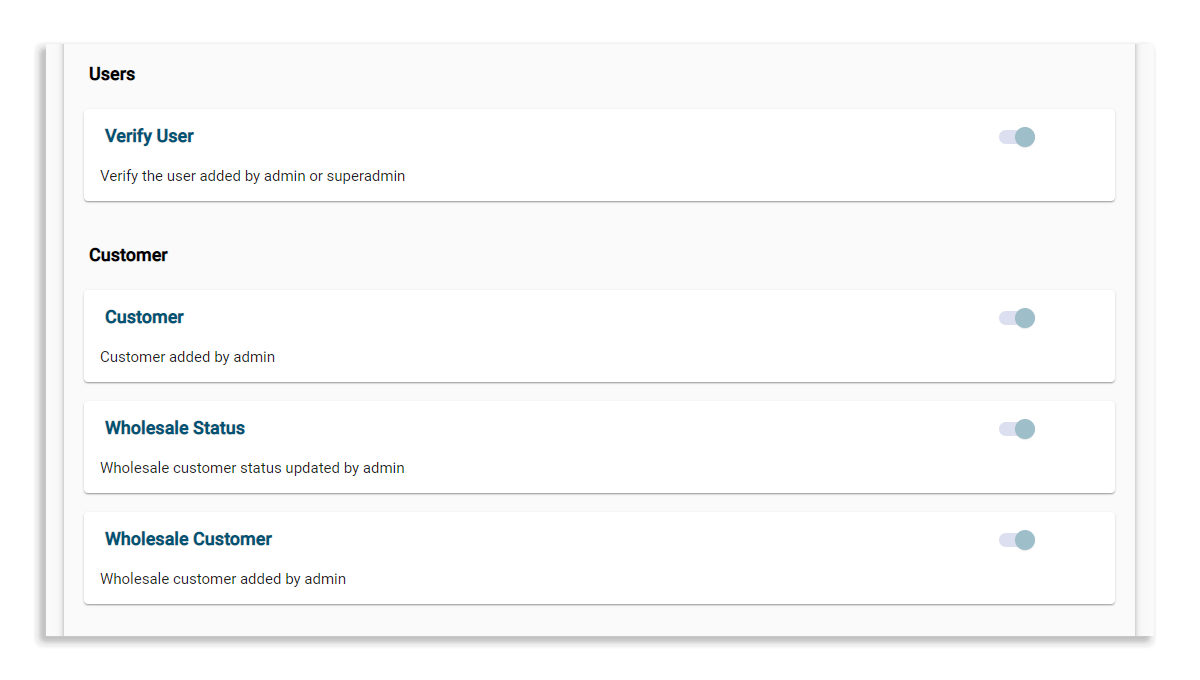
-
Similarly, move on to the SMS Templates tab and enable those SMS templates that are to be sent to customers from the SMS list of templates. These SMS messages will be automatically sent at various stages of the order process.