A notification could be a message, email, icon, or another symbol that alerts you to something new that has happened so you don’t miss anything that might be worth your attention and appears whether you are using an application or not.
Emails can be used to promote your products, inform them of the latest additions to your store, educate and share newsletters, send confirmation at various stages, and many other similar scenarios.
How to send custom Email notifications to customers?
-
In the Settings menu, choose the Custom Email Notifications setting.

-
A list of previously sent email notifications is displayed. Click on the View icon to see the details of the notification.

-
Click on the Send Email Notification button to create a new email notification.
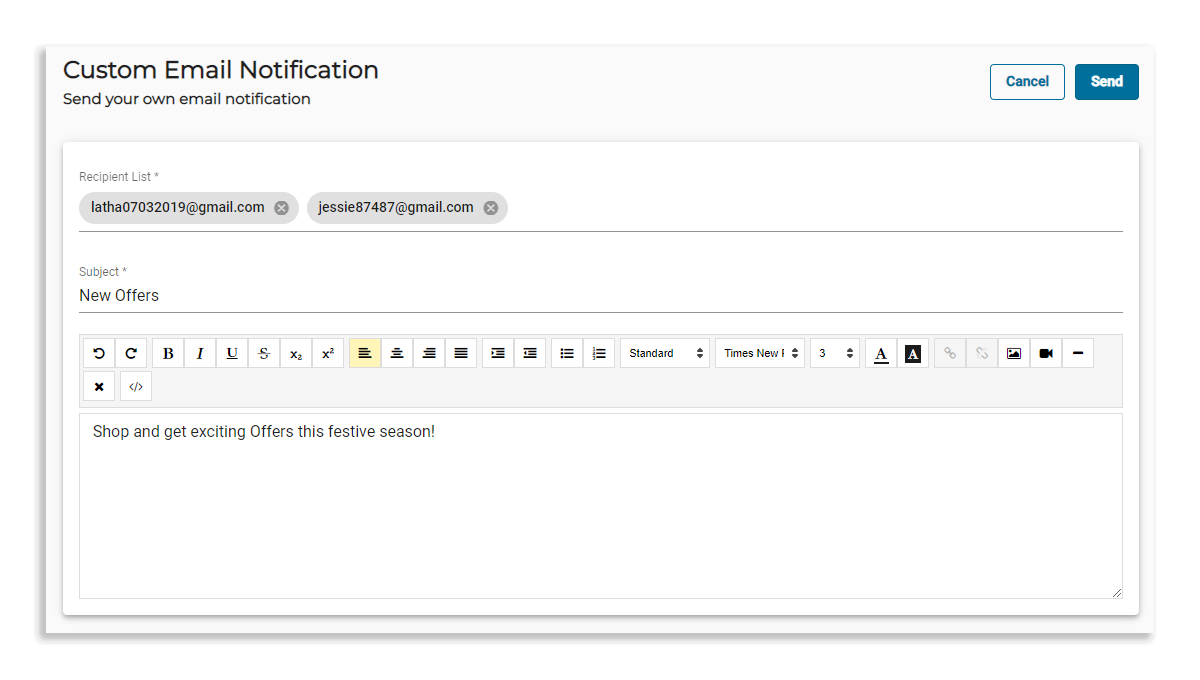
-
The admin/staff can select the recipient email from the Recipient List from the checklist. You may choose multiple email ids. Enter a suitable Subject and add content in the text editor.
-
Once all details are entered, click Send. The notification is sent to all the users whose mail ids are added to the recipient list.
Video Tutorial
