A notification could be a message, email, icon, or another symbol that alerts you to something new that has happened so you don’t miss anything that might be worth your attention and appears whether you are using an application or not. Push notifications can be sent only to admin and staff who have logged in at least once in the application.
Push notifications are small, pop-up messages may be sent to a user’s device that appear even when they have not opened the store app. These notifications are designed to grab attention and can convey reminders, updates, promotions, and more.
How to send custom push notifications?
-
In the Settings menu, choose the Push Notifications setting.
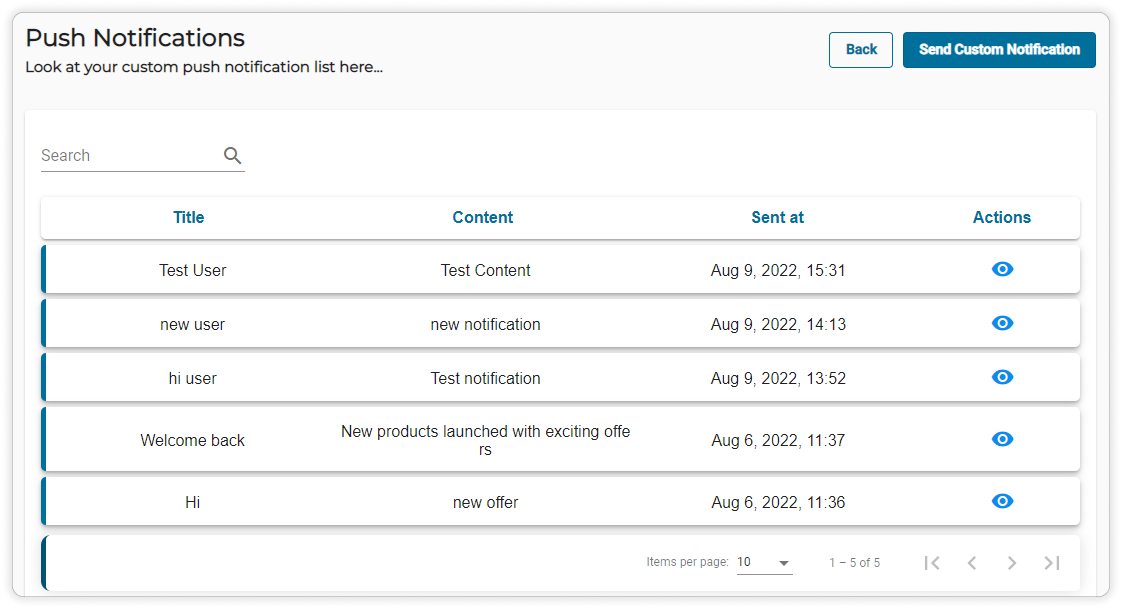
-
A list of previously sent push notifications is displayed. You may search for a particular push notification by entering the title or content in the search bar.
-
Click on the View icon to see the details of the notification.
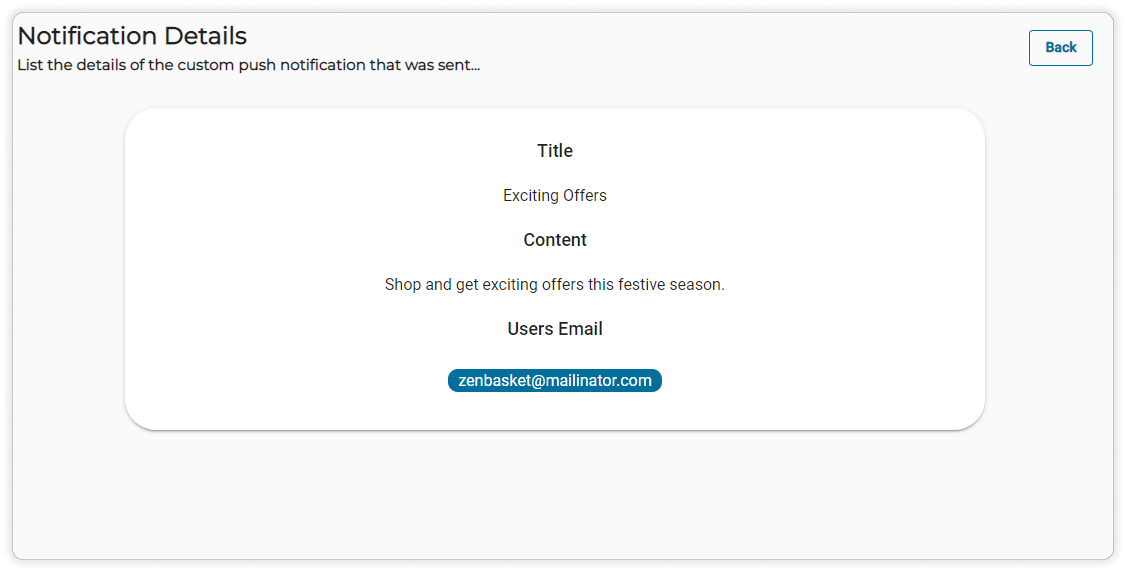
-
Click on the Send Custom Notification button to create a new push notification.
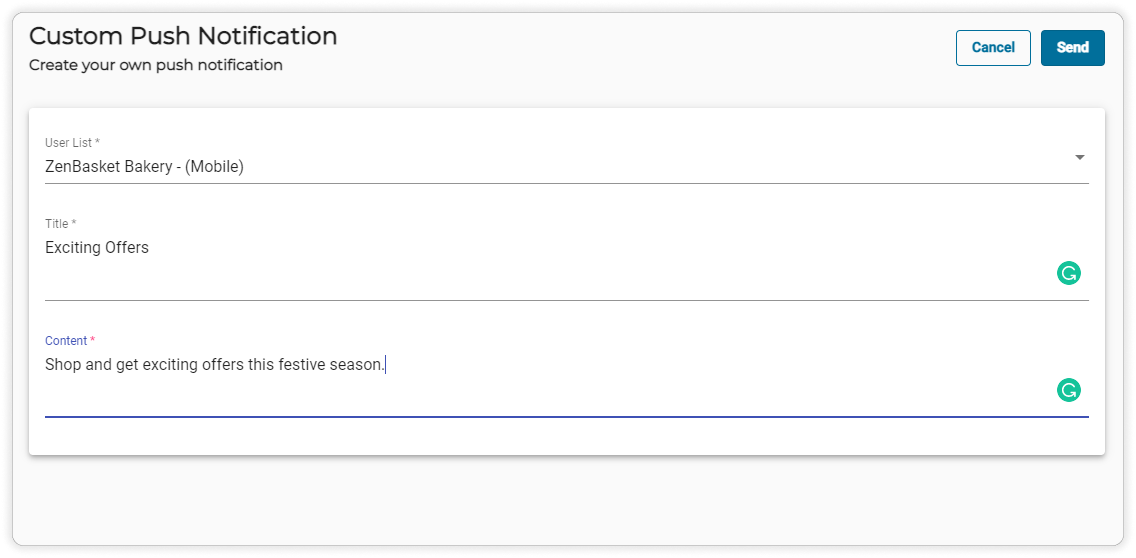
-
Add the User List by choosing the users from the checklist. You may choose multiple user lists. Enter a suitable Title and Content.
-
Once all details are entered, click Send. the notification is sent to all the users in the chosen user list.
