Business Settings
Business Settings consists of five sections - Order Settings, Product Settings, Domain Configuration, Announcement Settings and Subscription Settings
Order settings allow you to set the Handling fees, restrict order amount, set hold amount for orders and allow users to edit orders.
Product Settings helps customize category orders, set Ribbon, Enable/Disable Product Instructions, and set wholesale pricing and deposit fees.
Domain Configuration helps to set up and manage a domain name for the store.
Announcement Settings allows customizing and publishing announcements that are displayed on the store.
Subscription Settings allows users to configure delivery frequency and offer discounts on customer subscriptions.
Announcements
-
From the Zenbasket Admin, choose the Settings menu.
-
In the Business Settings section, click on Announcements.

-
Click on the Add Announcement button to add a new announcement.

-
Enter the Announcement Label. This will be displayed on your storefront. So give a catchy name.

-
Add a Description.
-
Enable the Publish Toggle and click Save.
-
An announcement gets displayed on the storefront only when it is published.

-
If you want to Edit/Remove an announcement, click the Edit icon to edit details. After updating details click on the Save button.

-
Click on the Delete icon to delete the Announcement.

-
To bulk delete announcements, select the ones you want to delete and click the Removebutton.

-
Announcements can be added in bulk using the import function.
-
Click on the Import Icon. Click on the Sample Template link.
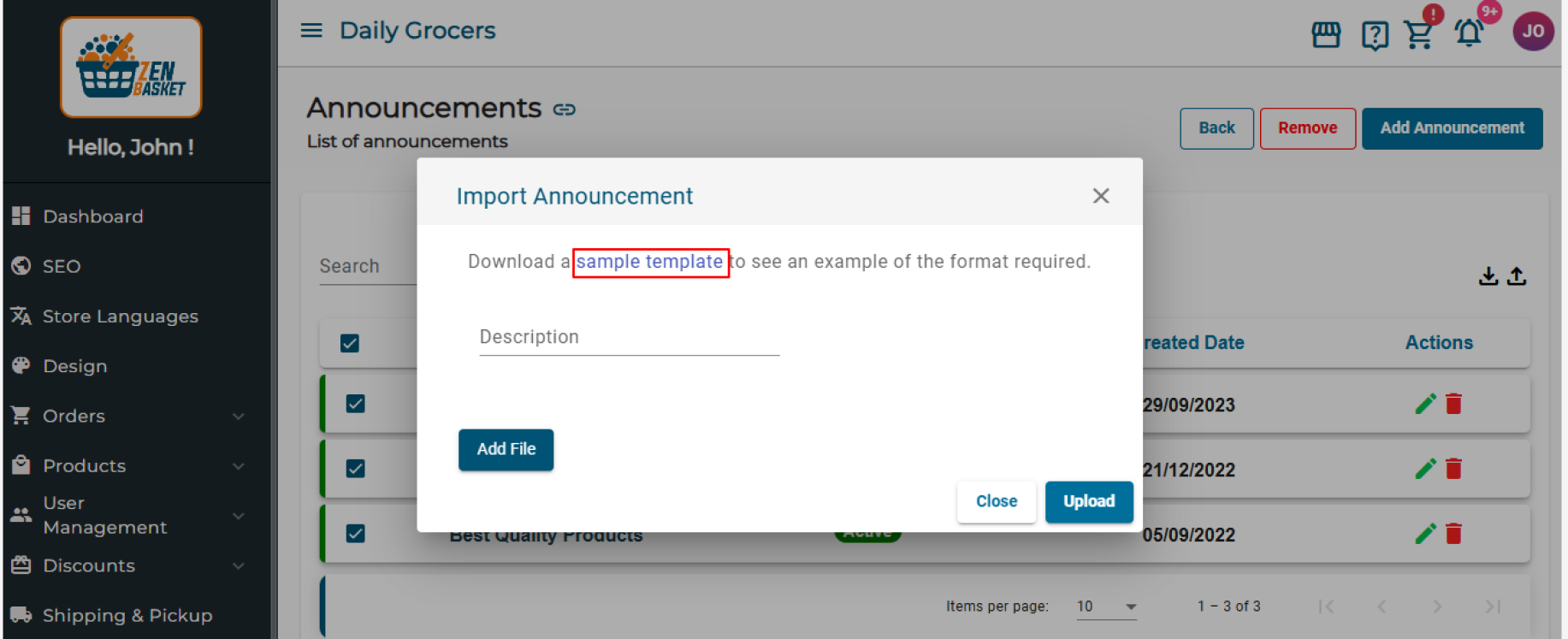
-
Enter the label, Description and mention whether this announcement is active. Enter True if it is active else enter False.

-
Now click on Add File button. Browse the Excel file you just saved and upload it. The announcements are displayed on your store’s website.
-
Similarly, you may edit the announcements by clicking on the export icon. Choose Export all the data in the current page or Export all the data as per your choice. Click on Start Export to download the file.

Video Tutorial
