Order Report
The Orders Report in the ZenBasket Dashboard displays the number of orders and the total income for each date within a given time period. However, orders with the status Cancelled and Returned will not be included in this report.
To View the Order Report
-
In the Dashboard menu, click on the Order Report. It shows the total orders based on the filters chosen eg., Today, Yesterday, Last 7 days, Last 30 days etc.

-
If your store is managed across multiple locations, Choose the Location for which the report is to be generated.
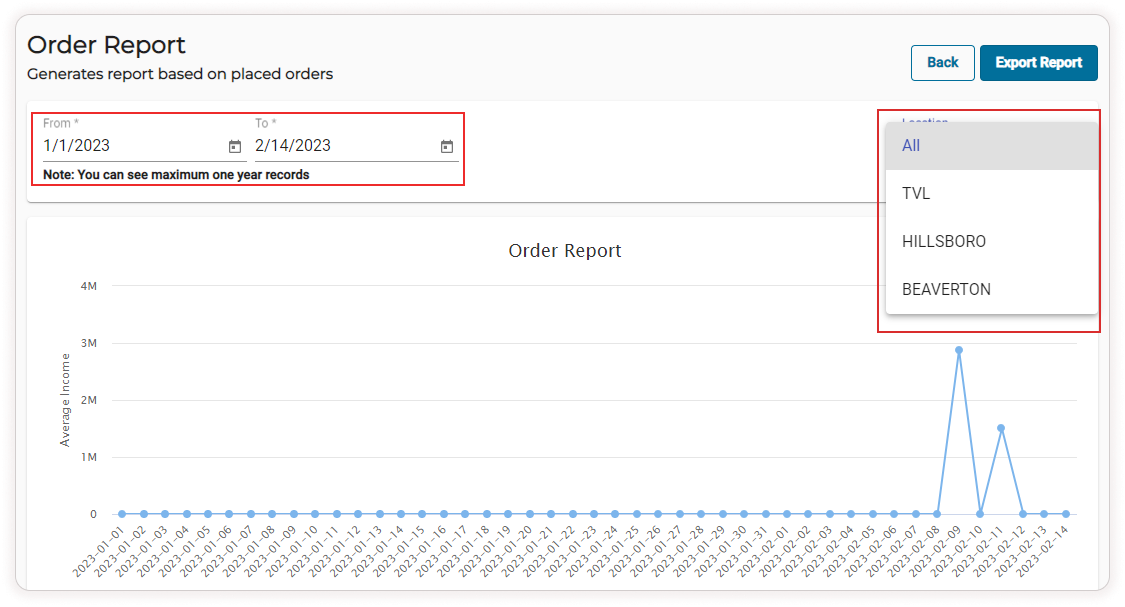
-
Choose a time interval for which the report is to be generated. Set the From and To dates.
A graph showing the Average Order is displayed for each day within the time window selected.
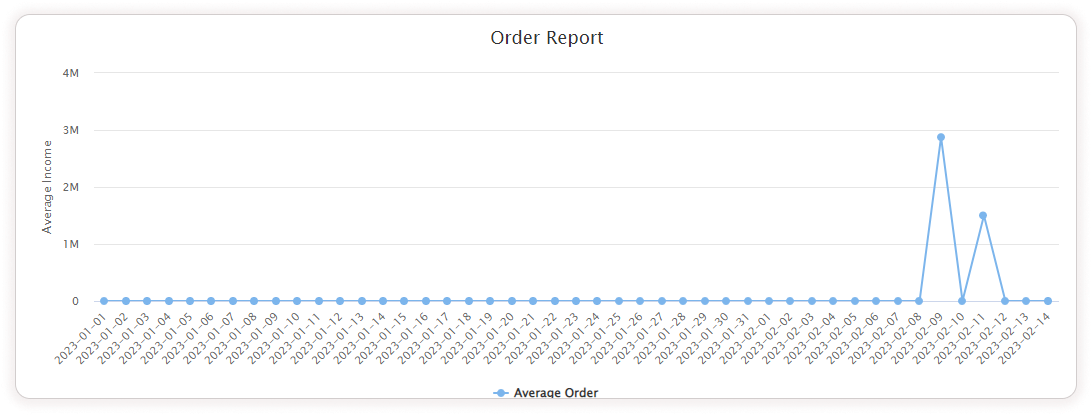
-
A list shows the Date, the number of orders and the Total order’s income each day within the time interval selected. All the days between the From and To dates selected are displayed in the list. But the days with Zero Average Income are excluded from the list. However, the days with zero average income are excluded from the list.
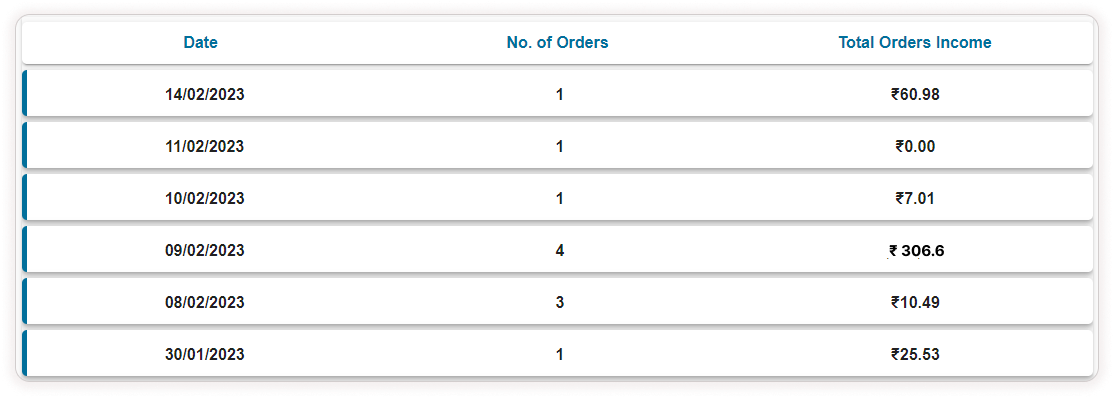
-
Click on the Export Report button after choosing the time interval and the location. Choose from three options: Export only filtered data, Export all the data in the current page, and Export all the data. Click on the Start Export button to download the CSV file for future reference.
-
The file contains the details of all orders and income in a particular location for a specific time interval. The details include Date, No of Orders, and Total Orders Income.
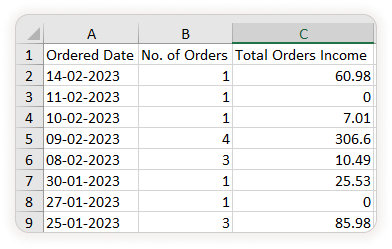
Video Tutorial
