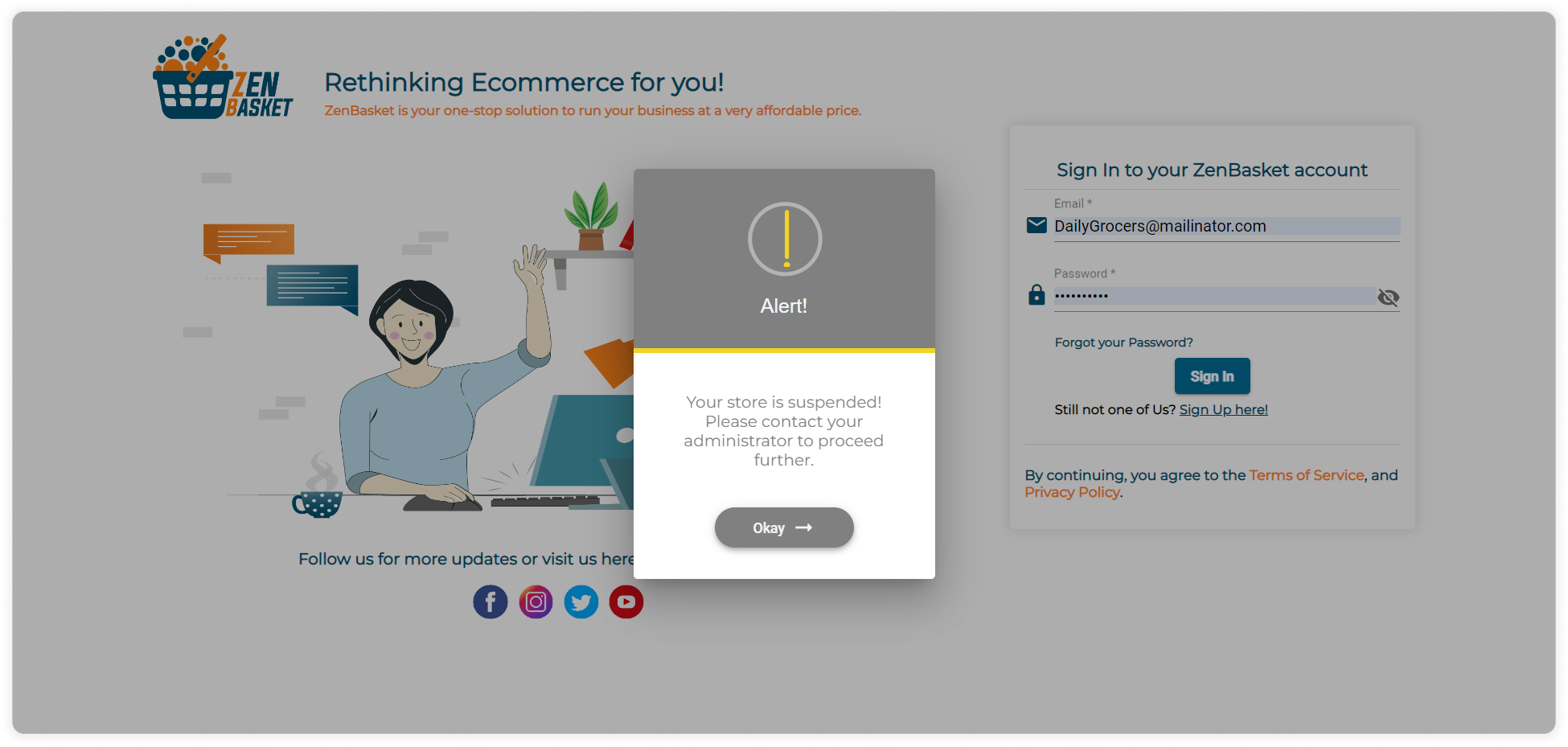A store owner can deactivate his/her store account from the My Account section on the admin side. If the store is on a free trial, there is no need to take any action as the account will automatically cancel itself after the trial ends. However, if your store is on a paid plan, your data will be deleted after cancellation and will be unrecoverable. If you have subscribed to any integrations, you should contact them separately about canceling your service/subscriptions.
How to Deactivate your Store Account?
-
From the ZenBasket admin, click on the profile icon and choose My Account.
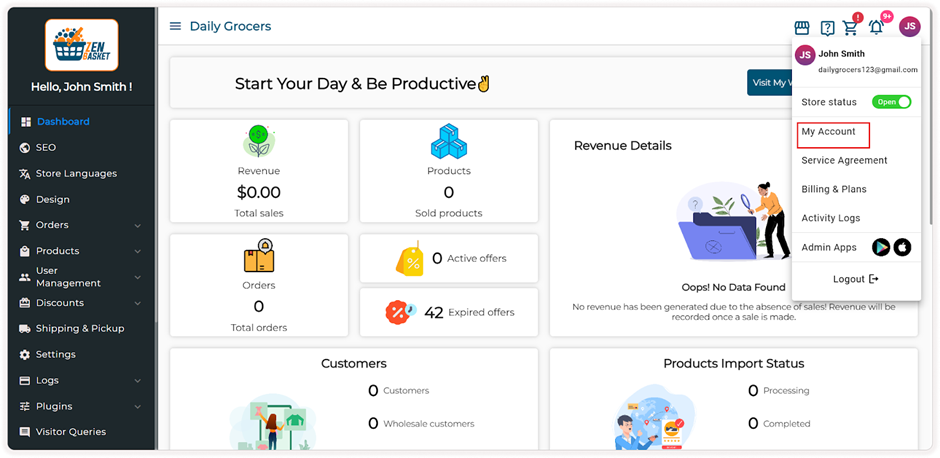
-
Click on the Deactivate button under Profile information.
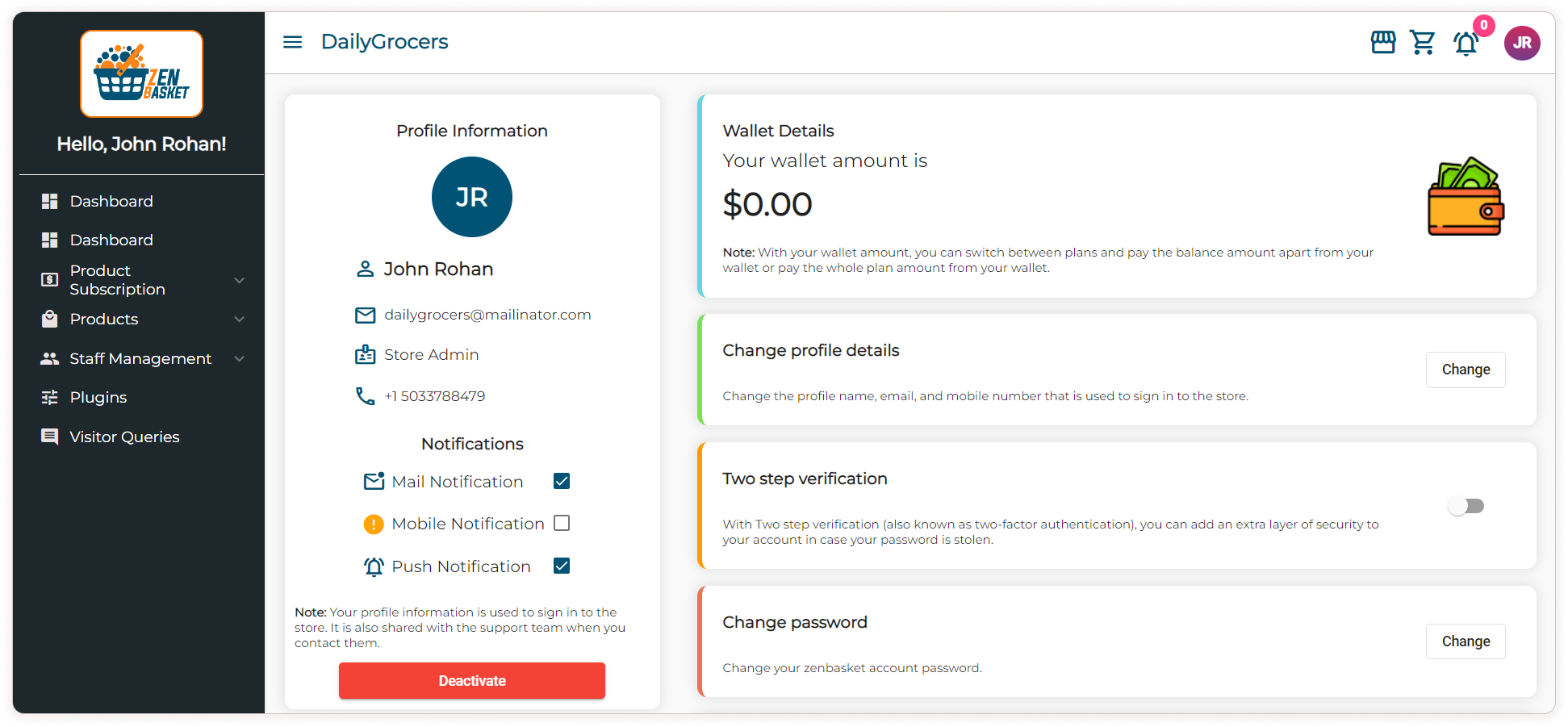
-
Enter your password in the pop-up box and click Deactivate.
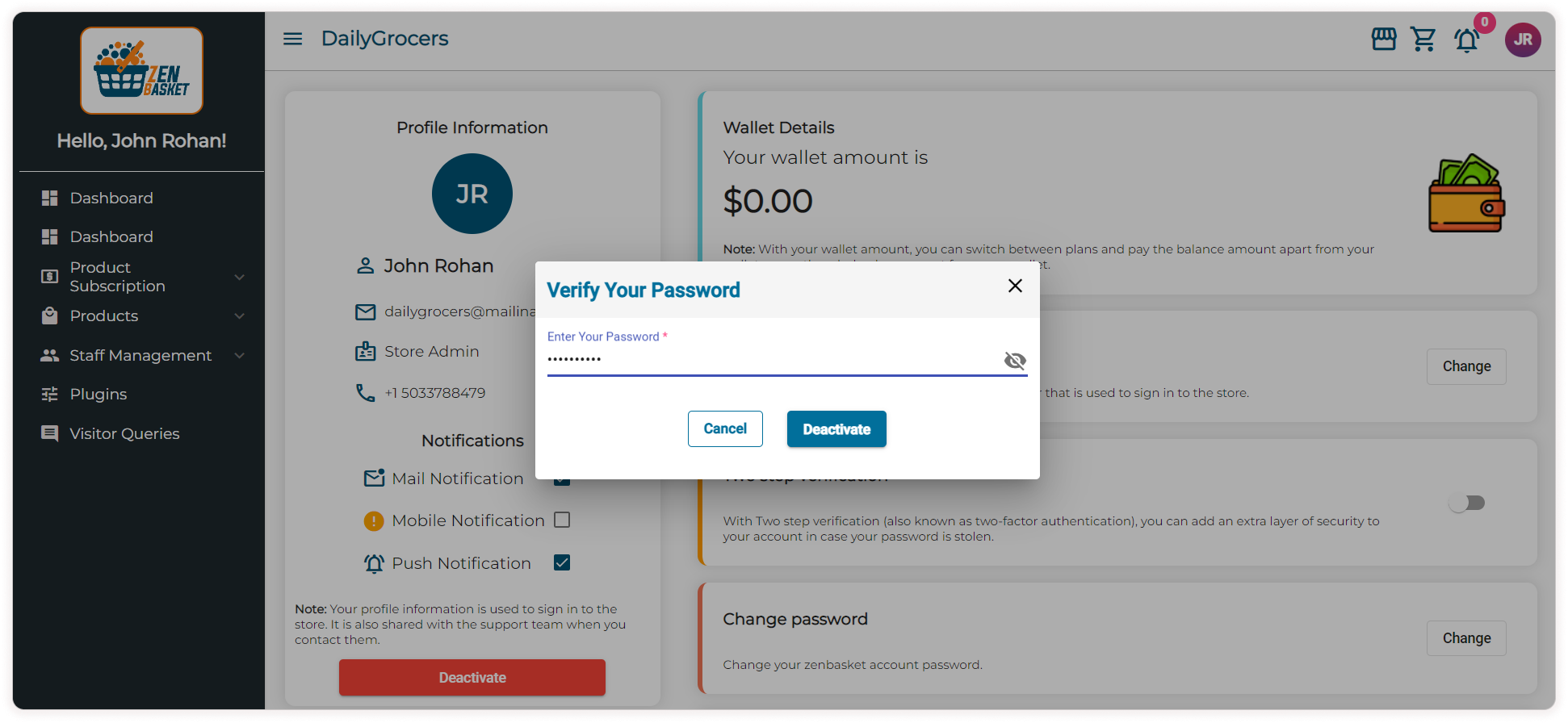
-
Confirm by clicking on ‘Yes’
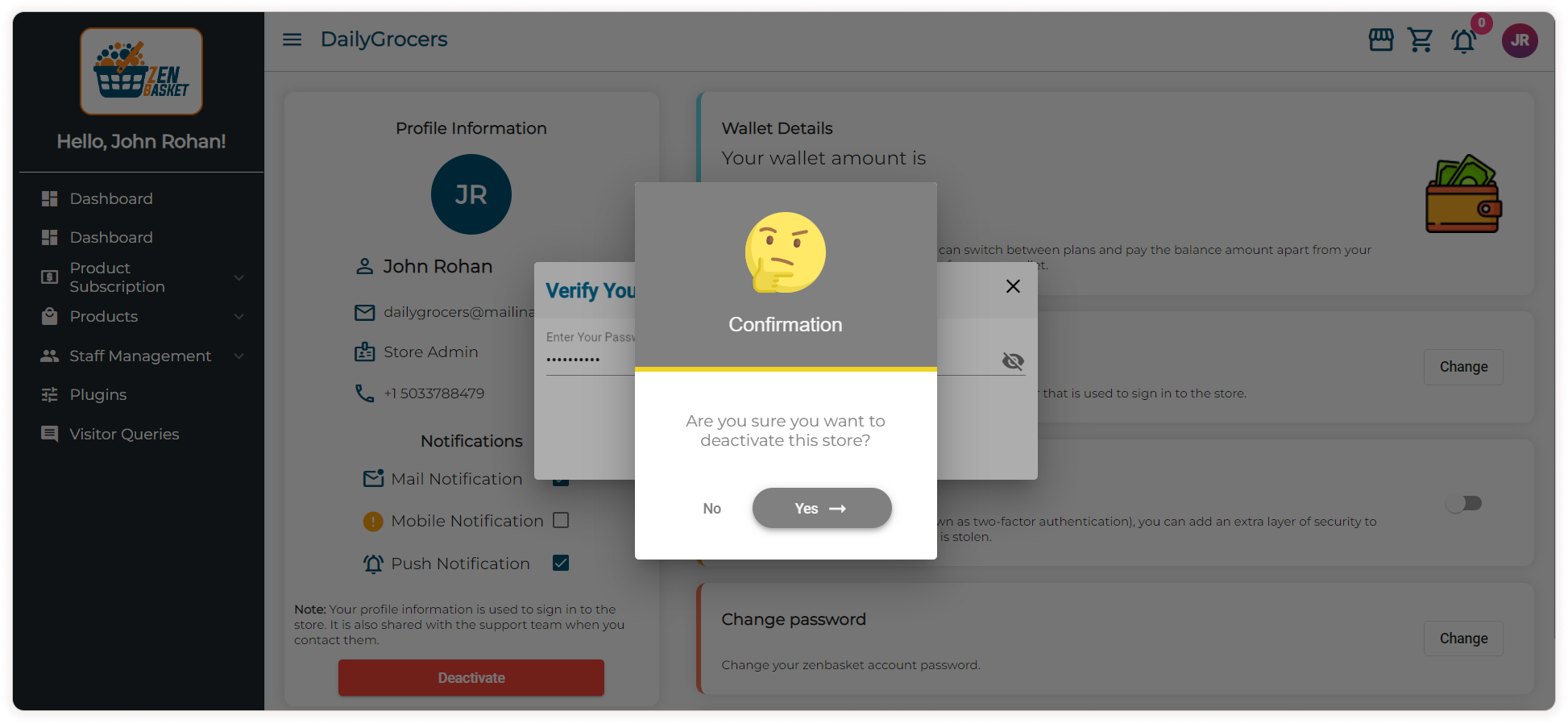
-
On confirmation, a mail consisting of instructions will be sent to you. Click ‘okay’.
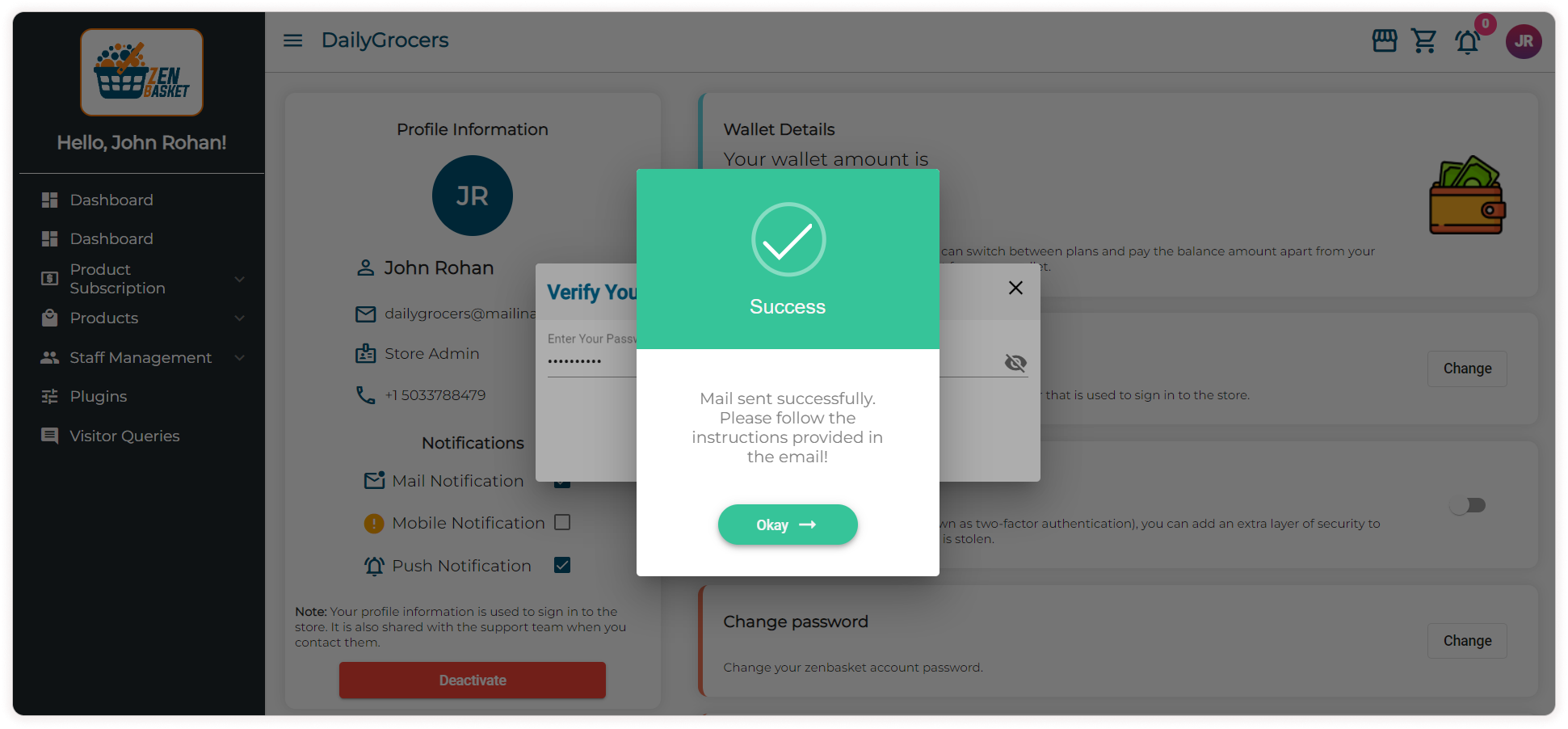
-
In the mail, Click on ‘Verify’ to verify that you are the owner of the account.
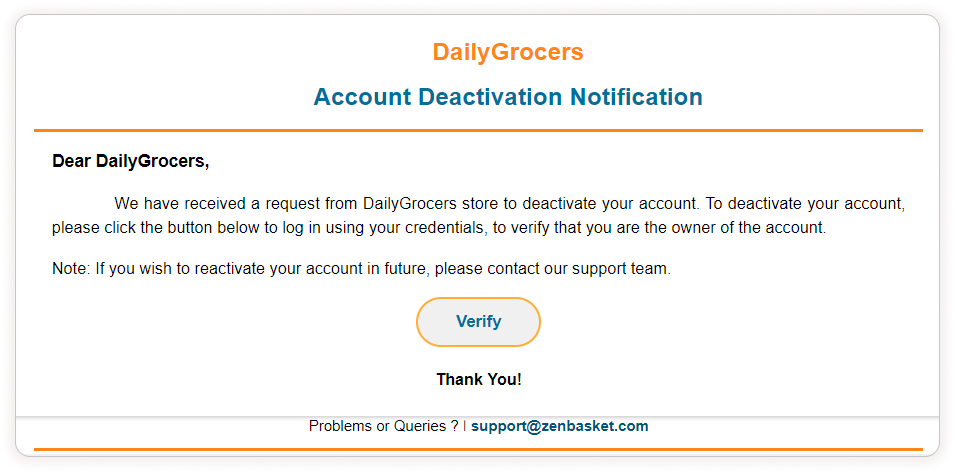
-
You’ll be notified that your email has been verified successfully. Click on Okay.
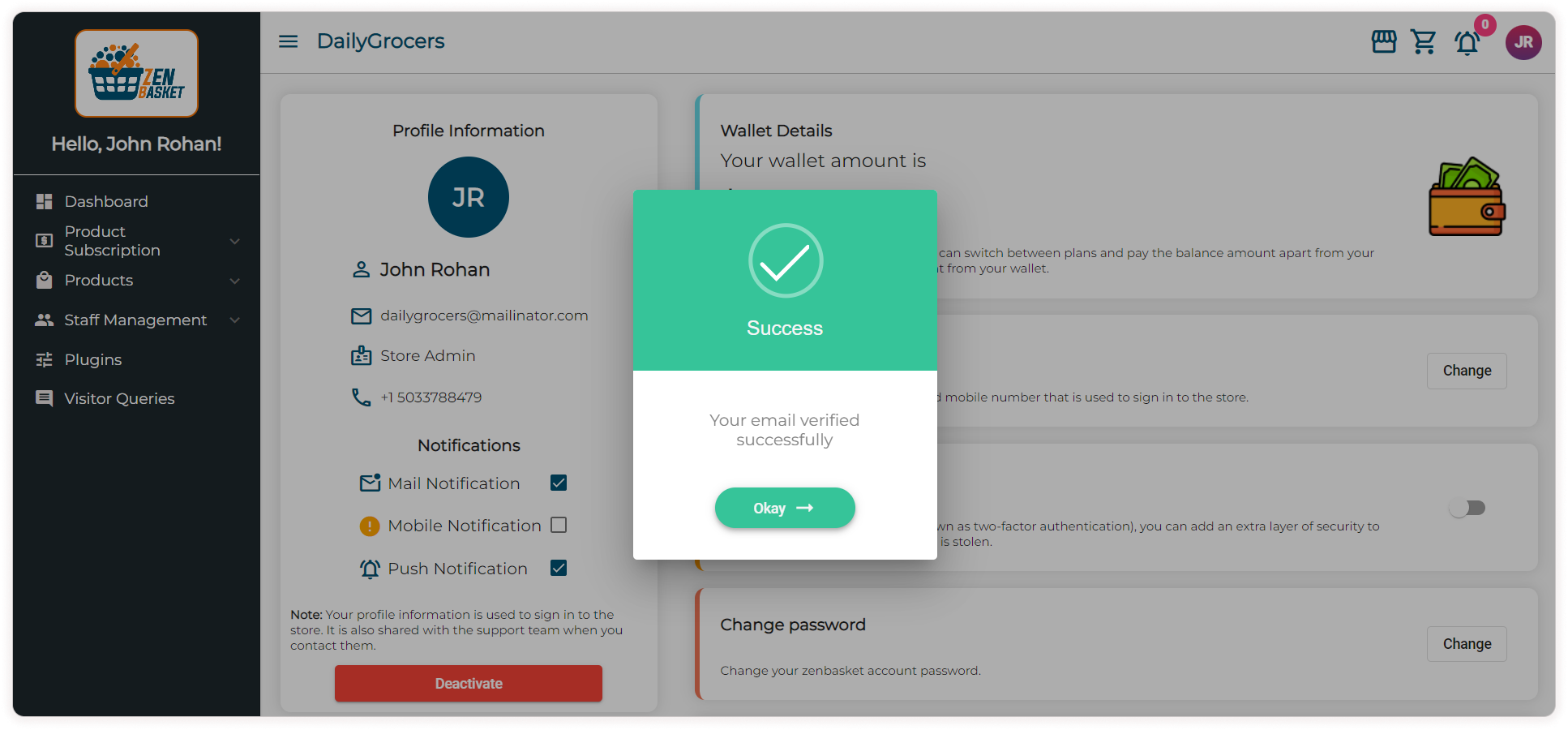
-
The store is deactivated successfully. Click Okay.
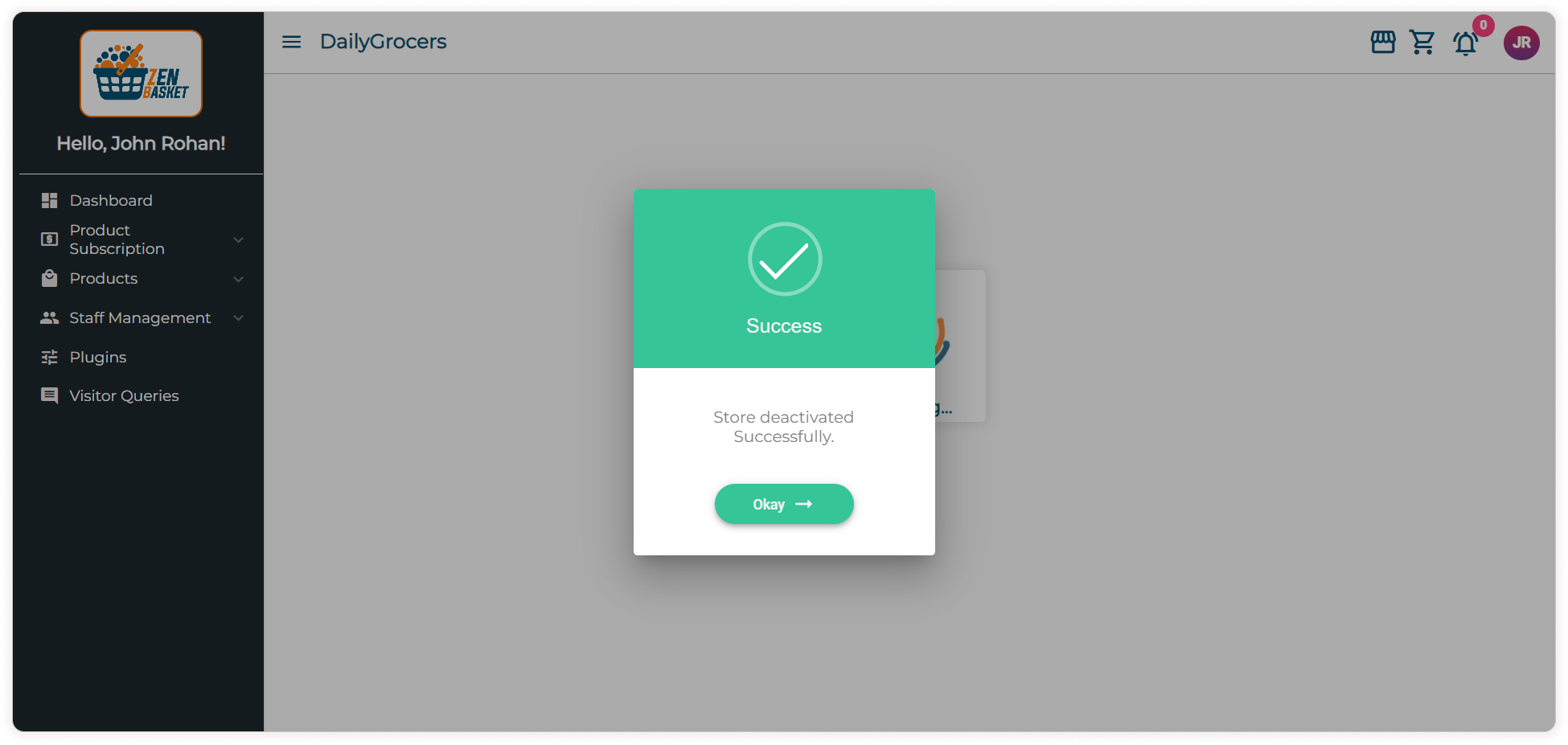
-
You’ll be redirected to the sign-in page. If you try signing in, a pop-up will intimate that your store is suspended. This indicates that your store is deactivated successfully.