Product Specification
Product Specification provides all the information and details of your product on your ecommerce site. For example, Tshirt can have specifications like fabric and sleeve and specification values can be cotton and short sleeve or full sleeve respectively.
How To Create Product Specification Set In ZenBasket?
-
To activate this feature, go to the Plugins menu. In Plugins List, use the search bar to locate the Product Specification plugin.
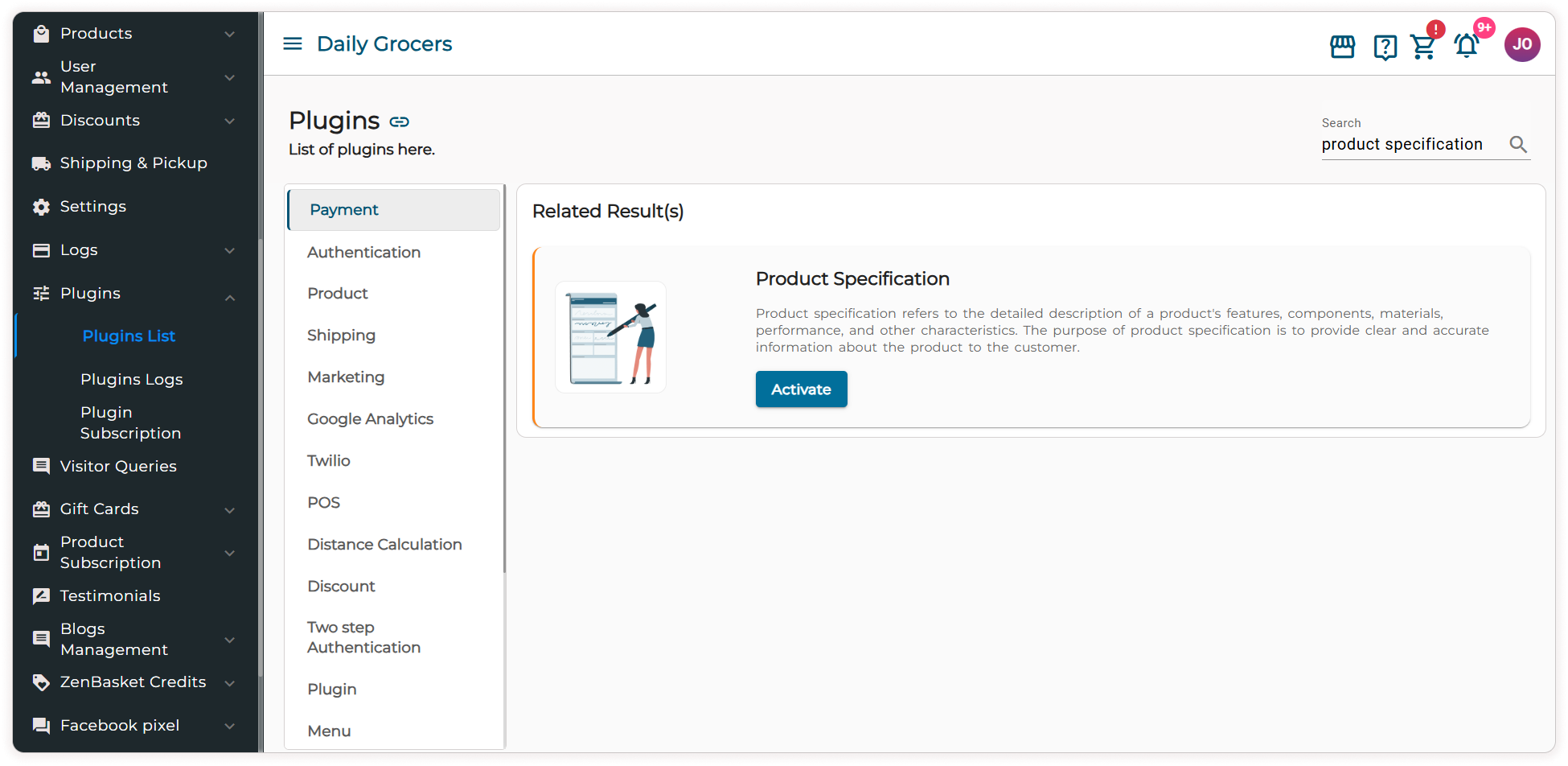
-
Go to the Products menu and select the Product Specification submenu.
-
On the Product Specification page, you will see details like the Specification Set Name, Created At, and Available Actions.
-
Click on the Sort icon to organize the list.
-
To edit or delete an existing specification set,under the Actions column, click the Edit icon to modify the specification.
-
Click the Delete icon to remove the specification.
-
Use the Search bar to find specific specifications.
-
To create a new specification set,click on the + Add Specification button.

-
Enter the Specification Set Name.
-
Click the Add Specification Title button to add a title for the specification. To add more titles, click the button again.
-
To delete a specification title, click on the Delete icon next to it.
-
Click Save to create the specification set successfully.

How to Map a Product to a Specification Set
-
Go to the Products menu, select the All Products sub-menu.
-
Click on the + Add Product button and select Physical Product option.

-
Navigate to the Product Specification tab.
-
Click the Add Specifications button.
-
Select a Specification Set from the dropdown menu. You can also use the search bar to locate a specific set.
-
Once a Specification Set is selected, the associated specification names will appear.
-
Enter the Specification Value for each name
-
To rearrange the order of a specification, use the Drag-and-Drop icon.
-
To delete a specific specification, click on the Remove icon.
-
Click on the Preview button to see how the specifications will appear in your store.
-
Click Save.

Video Tutorial
