Unfulfilled Orders
Unfulfilled orders refer to orders where the payment has been successfully debited from the customer’s account, but the order has not been completed due to issues with the payment gateway or in the admin. These orders are marked as unfulfilled and remain in the system for further resolution or review.
How to View Unfulfilled Orders in ZenBasket?
-
Go to the Orders menu and click on Unfulfilled Orders submenu.
-
A list of orders is displayed with details like Customer Name, Email, Payment Type, Status, Amount, Created At Date, Activity, and Actions.
-
The Order Type can be selected from a dropdown list.
-
Use the search bar to find unfulfilled orders by entering the customer name or order amount.
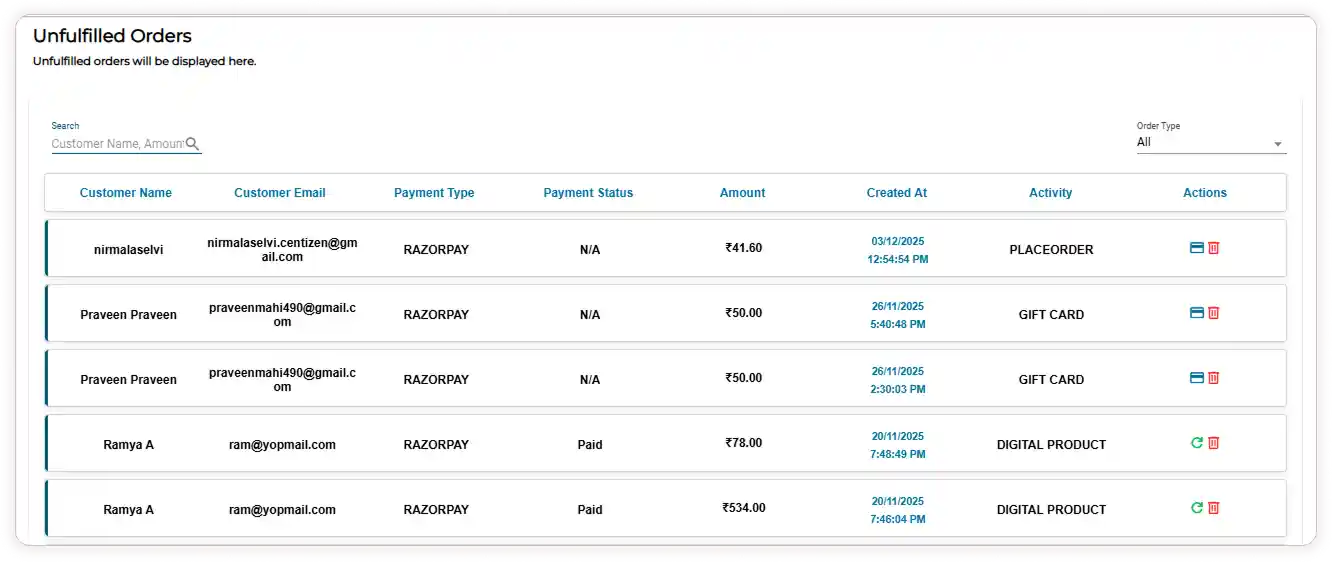
-
Sometimes, when the card icon is clicked, the Order ID will automatically be bound. In such cases, the admin only needs to click the Verify and Map button. This will place the order, making it visible on the All Orders page.

-
If the issue is on the admin side, the Retry Order icon will appear. Clicking this icon will place the order under the All Orders menu.

-
To delete an order, click the Delete Order icon, which opens a confirmation pop-up. Then, click Yes.
Video Tutorial
