Affiliate Marketing
Affiliate marketing operates on a reward-based system, motivating partners (affiliates) to promote your products in exchange for a commission. This collaborative approach helps expand product visibility and generates revenue for you and affiliates.
To initiate an affiliate campaign, identify entrepreneurs, influencers, or content creators interested in joining your affiliate program. They will drive visitors to your store using a unique referral link. Successful sales from their promotion entitle the marketer to a reward, benefiting both parties. This strategy enhances your store’s traffic and ensures compensation for the affiliate marketer.
There are two separate portals: the affiliate login portal and the super admin portal. Follow the link https://affiliate.getzenbasket.com/signup and sign up as an affiliate or access the super admin portal using super admin credentials.
How to Join as a ZenBasket Affiliate?
-
Go to https://affiliate.getzenbasket.com/signup to sign up as a ZenBasket affiliate(admin).

-
Now sign in using the same link. The Dashboard consists of reports like User Count, Payment Count, Total Revenue, and Balance Value.
User Count - Number of Customers (Store owners) who have signed in to ZenBasket through this affiliate program.
Payment Count - Number of payments made by customers
Total Revenue - Total commission earned by acquiring users.
Balance Value - The remaining amount after payout (amount withdrawn from total revenue by the affiliate)The affiliate can view the threshold limit and details on how far they are from reaching the amount on the dashboard

-
An Affiliate can perform the following tasks from the dashboard
-
Share unique referral codes to target customers (Store owners)
-
Manage banking information for efficient transactions
-
Track your earnings and view detailed logs of your payouts
-
-
Click on the Share unique referral codes to target customers link. You will be navigated to the Referral Code page.

-
The Referral code page contains details like the list of Codes, User Count for each Code, Status, and Actions (copy referral code & view customer list).

-
Enable/Disable the Status toggle to Activate or Deactivate the referral code. Click on the Copy icon against a referral code to copy the referral code and click on the User icon to view the customer list who have signed up using that particular referral code.
-
Click on the View icon under actions to view the Plan Name and Plan Amount chosen by the customer.


-
Use the Filter icon to filter active and inactive referral codes.

-
Click on the Add Referral Code button on the top right corner to create new referral codes. You can generate codes by clicking on the Auto-Generate icon or create Custom Codes. Click Save. The created code is added to the Referral code list. You may now copy the code and use it for promotion.

-
Click on the Manage banking information for an efficient transaction link. You will be navigated to the Account Details page. You will find a list of all the bank accounts. One of these can be set as a primary account to which the commission amount will be sent. The Account details can be edited at any time by clicking on the Edit icon. Click on the Delete icon to remove the account details.

-
To add a new Account, Click on the Add Account button and enter details like the Account Holder’s Name, Account Number, VPA ID (UPI), and Branch details like IFSC Code, Bank Name, MICR code, and branch name. Enable the Mark as the primary account toggle to set this account as the primary account. Click Save.

-
Click on the Track your earnings and view detailed logs of your payouts link. You will be navigated to the Payout Logs page. Here you will find a list of all the payments that the affiliate receives. The details consist of the Amount, Transaction ID, Requested Date, and the Status of Payment Completion.

-
In the Profile menu, view and edit the profile details. Details include Name, Email, and Address. Password can be reset in the Change Password section by entering the old password and the new password. Click Save.
-
Affiliates can view their activity logs in the Login Activity section. They can deactivate their account by enabling the toggle in the Deactivate Account section.

-
Affiliates can request and collect their commission by clicking the Ask for Payment button, which becomes enabled after reaching the threshold value set by the super admin.

-
Enter the Amount to be requested. Click Submit.

-
Once you confirm the request, a success pop-up message will appear.

-
The request gets added to the Payout Request list on the Super Admin side. The status will be Yet to Begin.

Super Admin
-
Go to the https://affiliate.getzenbasket.com/signup link and sign in using the super admin credentials.
-
Select the Payout Request List menu to view all the payout requests sent by the affiliates. The Super Admin can click on the Edit icon under Actions and change the status from Yet to Begin to Payment Initiated once the payment is initiated, and then to Payment Completed once the payment is successful. Mail is sent to the affiliate after every status change. You may filter the list based on the payment status.
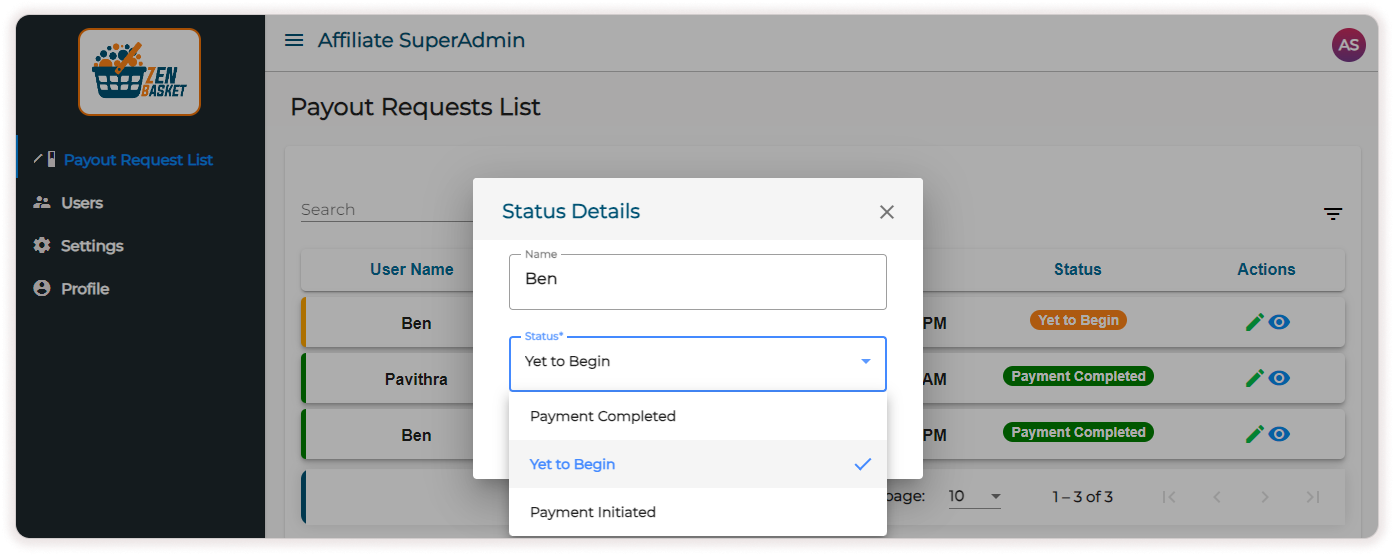
-
Click on the View icon to view the account details.
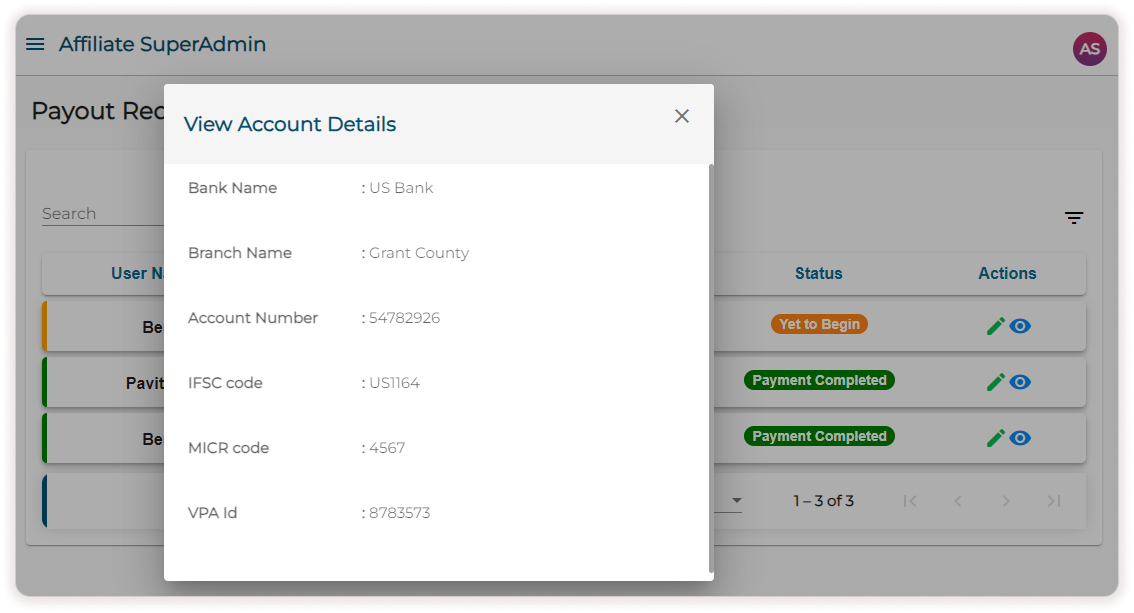
-
Click on the Users menu to view the affiliate list. Details include Name, Email, Contact Number, and Status. Click on the Add User button to add a new affiliate manually.

-
Enter details like Name, Email, and Address.

-
In the other details section, you can add the Ccommission type (percentage or fixed), Commission Value, Discount Type, and Discount Value. The customer (store owner) who signs up for ZenBasket through this particular affiliate can avail of this discount. The threshold value represents the minimum payment threshold that affiliates must reach before they can request a payout. Click Save.
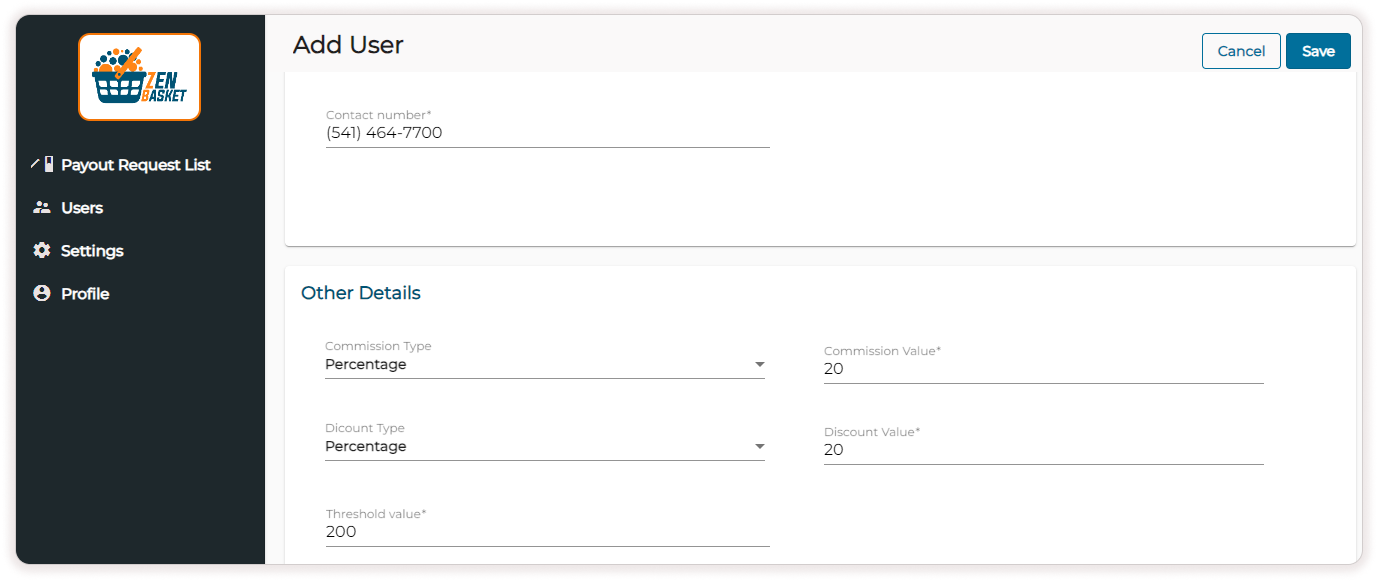
-
Use the Filter icon to filter the active and inactive users. Under actions, click on the Edit icon to edit the user details like Name, Email, and Address.

-
In the other details, you can edit the commission type (percentage or fixed), Commission Value, Discount Type and Discount Value. You can also edit the threshold value.

-
Under actions, click on the Cross icon to deactivate the affiliate. Similarly, click on the People icon to view the customer list of each affiliate and the Profile icon to view the account details.

-
Click on More Actions to suspend the user.
-
In the settings menu, choose the Commission type (Fixed / Percentage) and enter the Commission Value. Set the Threshold value(Minimum payment threshold that affiliates must reach before they can request a payout).

-
Enable Discounts for customers, if you want to offer discounts to customers (store owners) who sign up through this affiliate.
-
Select the Apply commission all the time checkbox to enable Commission Application every time there is a change of plan by the customer. If this checkbox is not selected, the commission will only apply during the initial payment.
Note: The affiliate will receive a commission only when a customer makes a payment online; this does not apply to payments made using a wallet balance.
-
Choose the Discount Type (Fixed, Percentage) and enter the Discount Value (one-time discount). Click Update.
Note: This commission, threshold value, and discount values (for customers using a referral code to sign up for ZenBasket) will be applied globally to all affiliates. If you need to set special commissions, threshold values, or discount values for specific affiliates, navigate to the Users menu and edit details of specific affiliates to make those adjustments.
-
In the profile menu, view the profile details of the super admin. Details include Name, Email, and Address. Password can be reset in the Change Password section by entering the old password and the new password. Click Save . Affiliates can view their activity logs in the Login Activity section.

