Bulk Product Editor
When you have a large inventory of products, updating product details can be a tedious and time-consuming task. However, by using bulk editing, you can save hours of work by making changes to multiple fields across multiple products at once. This feature allows you to streamline the process of updating product information, making it much faster and more efficient.
To make this feature available on your All Products page, head to the Plugins in the main menu. Click on Plugins List and Click on activate the Product Bulk Edit.

How to Edit Products Using Bulk Product Editor in ZenBasket?
-
In the Products menu, select the All Products sub-menu.
-
Click on the Bulk Edit button to edit multiple products at a time.
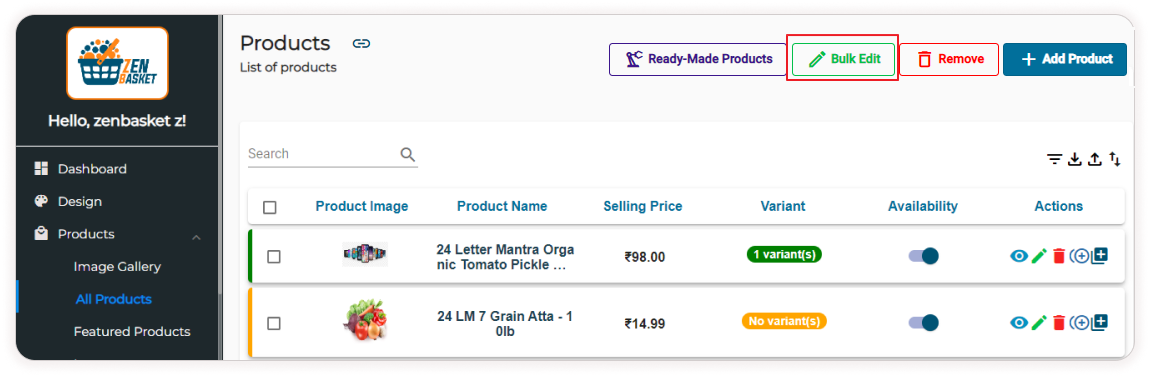
-
A list of products is displayed. To search for a particular product, enter the name in the search bar and click on the search button.
-
You may also filter the list based on category and location using the drop-downs on the top.
-
To edit details, click on the down arrow against each product.
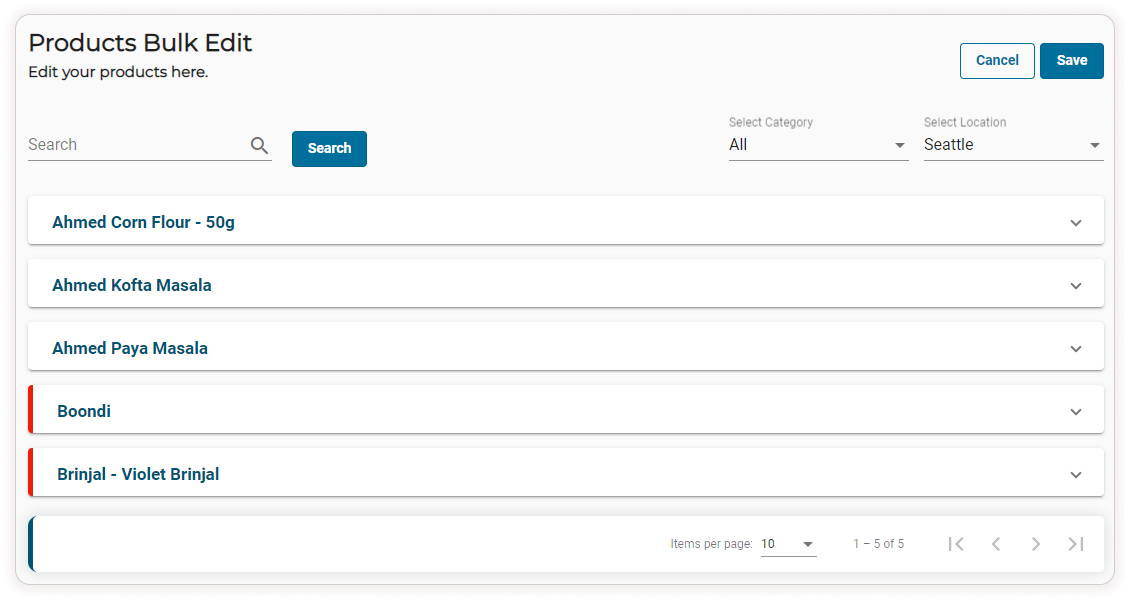
-
You may edit details like product name, selling price, MRP, SKU, wholesale price and stock. You may edit the details of any number of products on this single page.
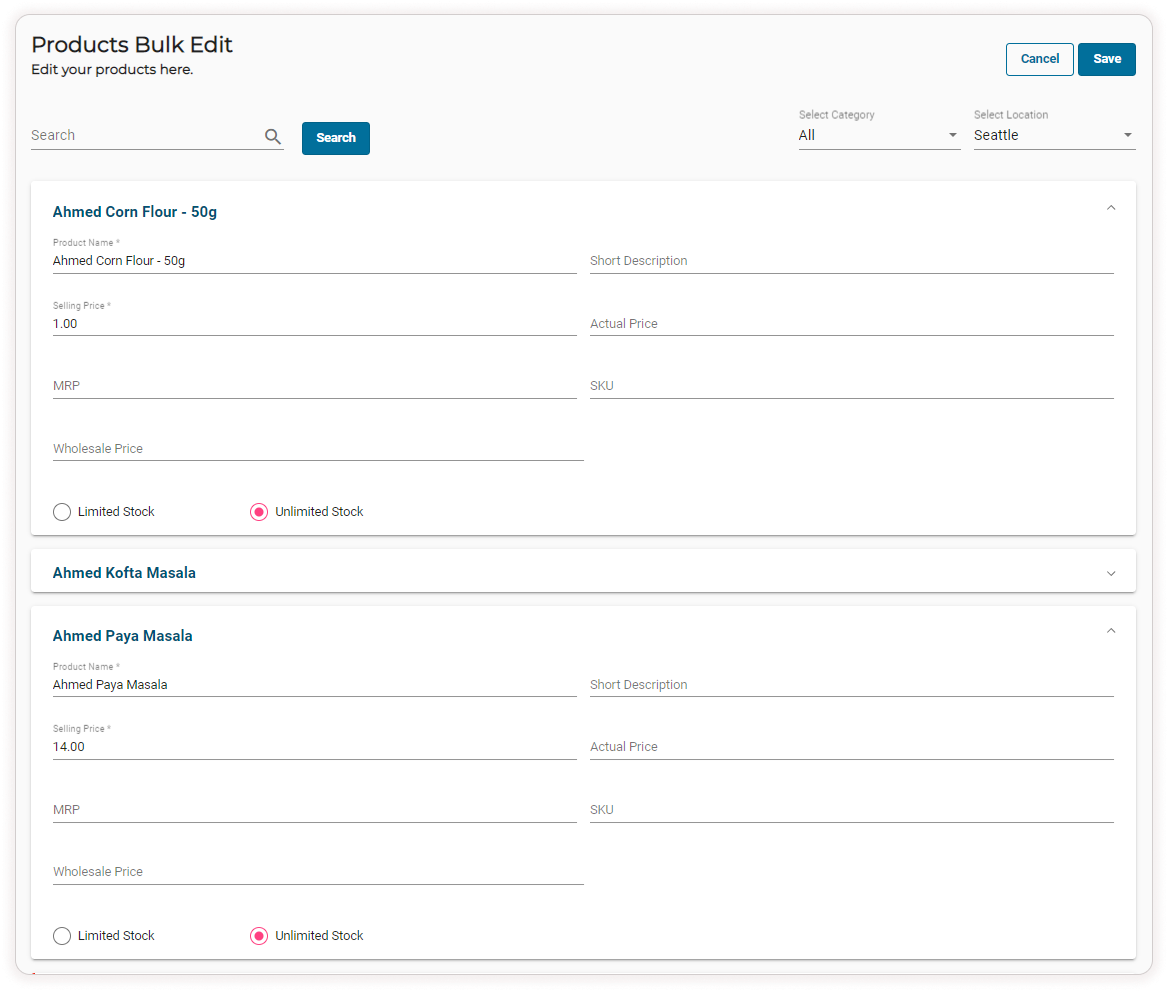
-
You may edit the shipping details like weight, dimension unit, length,height, and width.
Note: To edit shipping details in product bulk edit you need to enable the shipping toggle icon for that product
-
You can add an image for the product by clicking the Add Image button. A dialog box will appear, allowing you to upload a photo by clicking on Browse Files selecting files from your device, and then clicking the Upload button. These files will be added to the gallery.
-
Alternatively, you can choose the Select from Store Image Gallery option from the dropdown menu. Then, select the image and click on the Add Image button.
-
Another option is to choose the Select from ZenBasket Gallery option, select the photo, and upload the image.
Note: Accepted formats include JPG, JPEG, GIF, and WebP. Use original images instead of downloading images from the internet.

Video Tutorial
