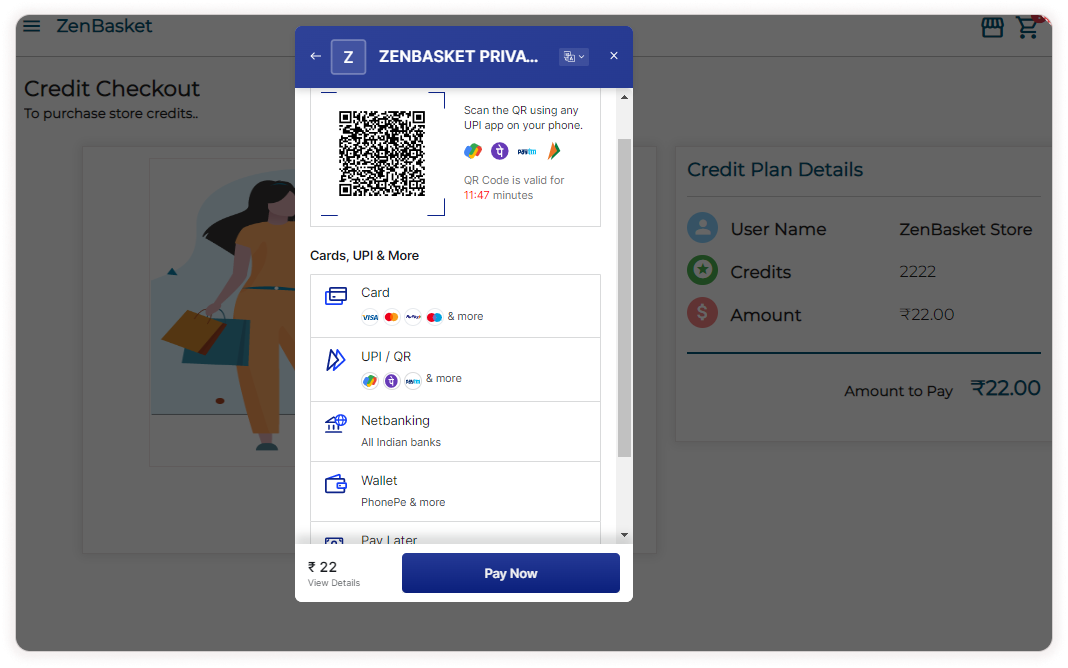In the ZenBasket platform, users can purchase ZenBasket Credits using a credit card or other payment methods. These credits are used to send emails as part of the email marketing service provided by ZenBasket.
The automatic email delivery system’s main objective is to ensure that users have a sufficient amount of credits to send the desired emails. If a user’s account does not have enough credits, the system will prevent the emails from being sent until the user adds more credits to their account. This helps to manage and control the email sending process and ensures that users have enough resources to utilize the platform’s email marketing features effectively.
ZenBasket Credits
-
In the ZenBasket Credits main menu, click on the Purchased Credits sub-menu.
-
The Available Credits and Remaining Email Credits will be displayed on cards.
-
Below the cards, a list of all purchased ZenBasket credits will be displayed. The list can be filtered based on Custom Date, Credit Type and Days (time period- This month, This year and Last Year).
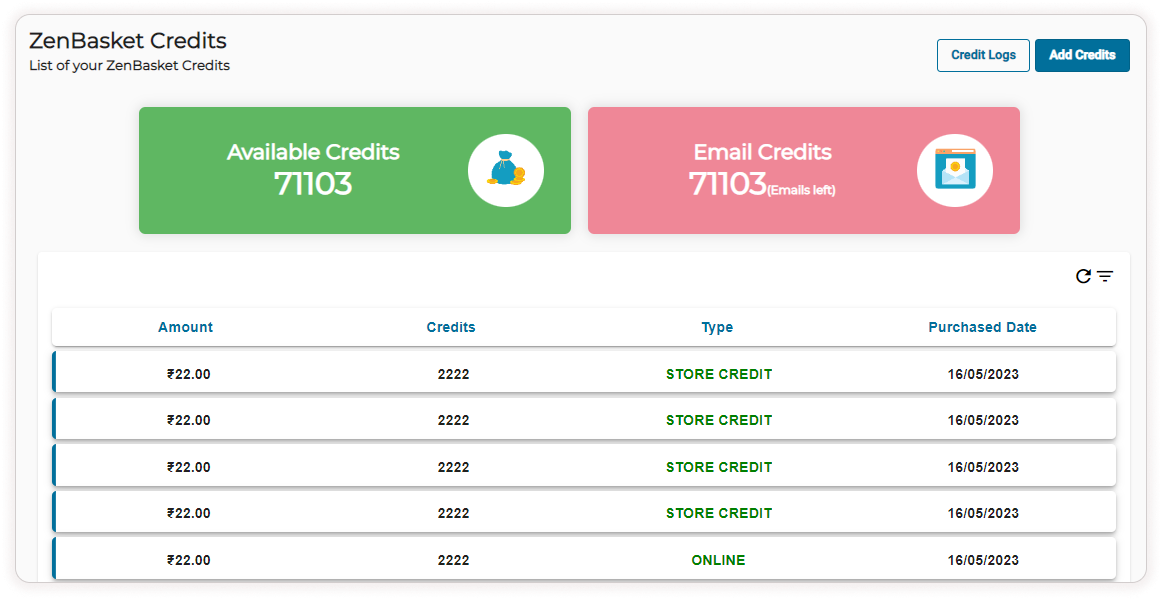
- Click on Add Credits button. There are two methods to purchase store credits.
- Convert current wallet amount into credit
- Purchase New Credit option online
Convert Current wallet amount into credit
Users can purchase the credits by choosing plans (which are added by the ZenBasket Team) by using their wallet amount. Users have the option to convert the balance in their wallet amount into credits. So it can be used to purchase the available plans.
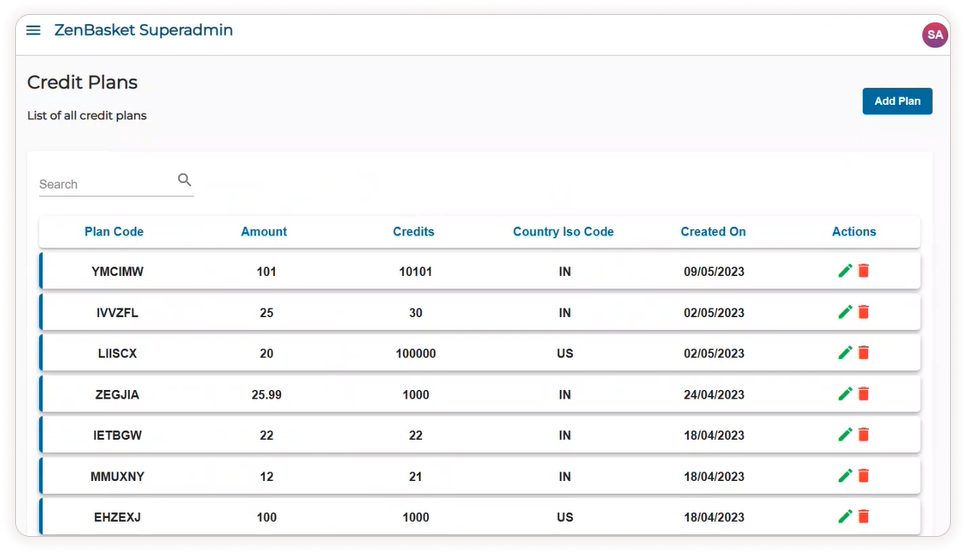
-
Select the Convert wallet amount into credit option and choose the plan listed below the cards.
-
Click on the Convert button to acquire credits that allow you to purchase plans that are available on the platform. The credit is added successfully.
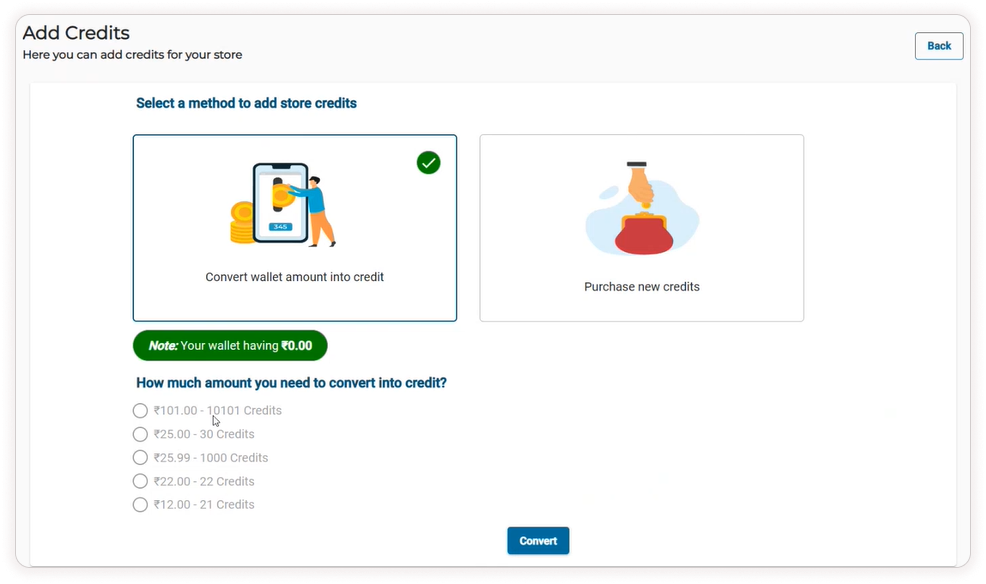
Purchase New Credit
-
To purchase credits online, select the Purchase New Credits option.
-
Available plans will be displayed below the cards. Select any one of these plans.
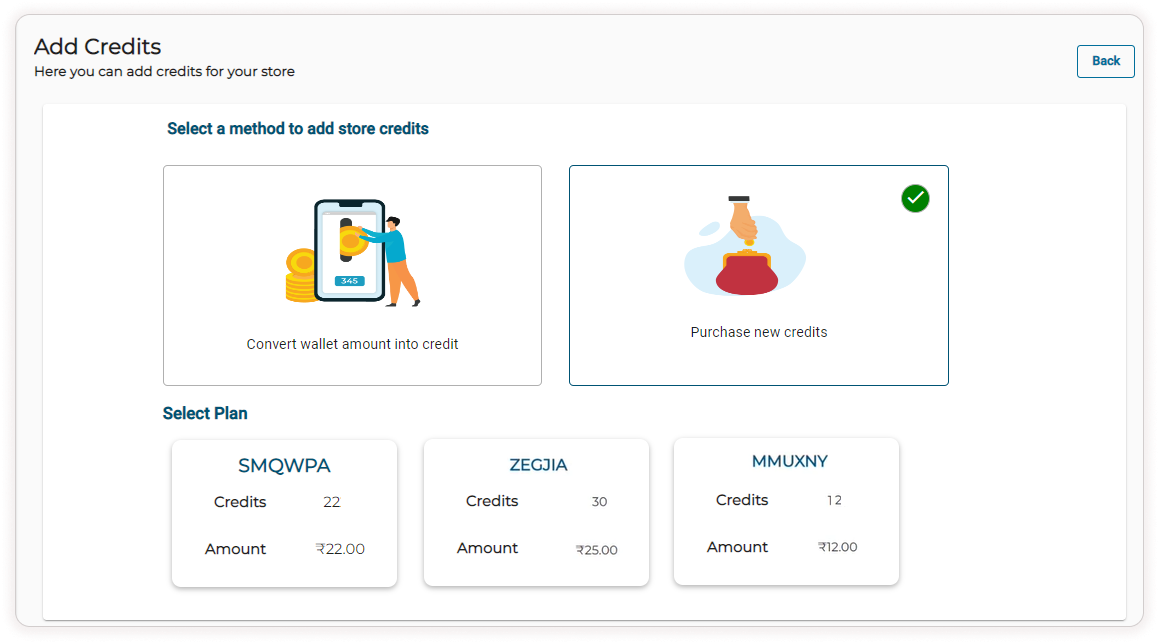
-
Click on Pay Now button.
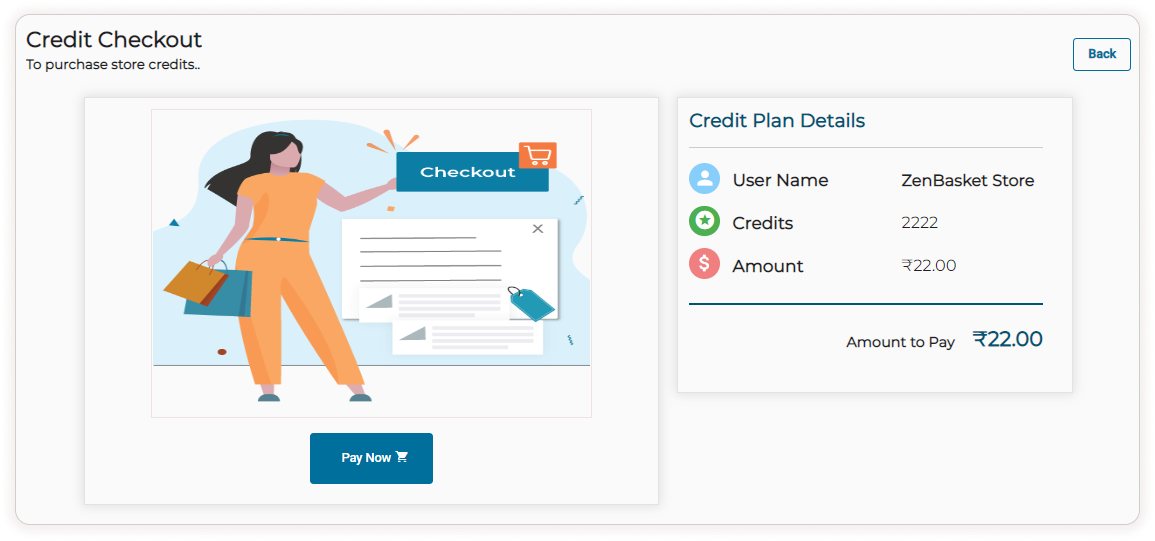
-
Enter your Contact Details and click on the Proceed button.
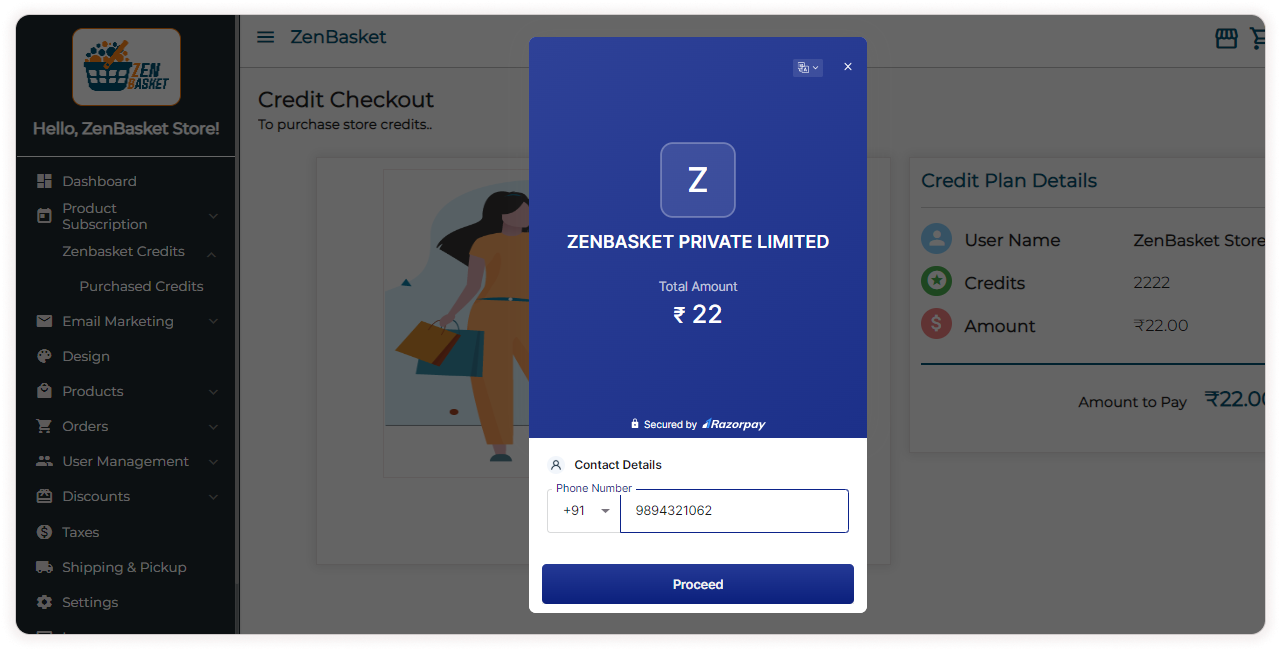
-
Choose the Desired ayment Method (Card, UPI, Netbanking, Wallet or Pay later) from the list and proceed with the payment. Finally, click Pay Now. If the store is located in India, users have the option to choose the Razorpay payment method. However, if the store is based in another country, users will typically need to enter their card details to complete their transaction.