Manual Discounts
Offers help customers get a discount on their orders & aid business owners to move accumulated stock at a faster pace. A promo code/coupon is a code that a customer can enter at checkout to get an offer. It may be a combination of letters and/or numbers or a word.
When a coupon is applied at the checkout, the discount amount is deducted from the order subtotal. The order subtotal is the total cost of all items in the cart excluding taxes and shipping. Сustomers can apply for only one coupon for every order.
Customers can be offered a discount as a percentage (10% off) or a fixed value ($5 off). Discount coupons may be activated or deactivated. Coupons can be availed by the customers only if the admin enables them.
Details such as the number of times a code can be used, a minimum order amount before the code can be used, and the amount to be discounted up to (in case of percentage discounts) can also be specified.
Creating Discount
-
Choose the Discounts menu and then the Manual Discounts sub-menu.
-
Click the Add Discount button.

-
Enter the Basic Information such as promo code (click the refresh icon to generate the promo code), description, discount type (Percentage or fixed amount), discount value, etc. Enable the toggle to allow the customers to avail of the discounts. You can hide store discounts by toggling the Hide from Store option.
-
If the Discount type is Percentage, enter the Percentage Discount Value and the Maximum Discount Value (regardless of the purchase value).
-
In the Discount Restriction section, specify the Restriction Type viz., Minimum quantity of items, Minimum purchase amount from which the offer should apply, or none.
-
Enter the Restriction Value, Usage Limit (number of times promo code can be used), and the Usage Limit Per Customer (a single customer can use the number of times promo code).
-
In the Schedule section, you can set the start date and time as well as the end date and time for the discount. If no end date and time are given, the discount will remain active without expiry until deactivated manually.
-
In the Customer Eligibility section, you can choose which type of customer these discounts will apply to. Discounts can be made available to all, certain customer groups, certain roles, or certain customers.
-
Finally, click the Save Discount button to save the changes.
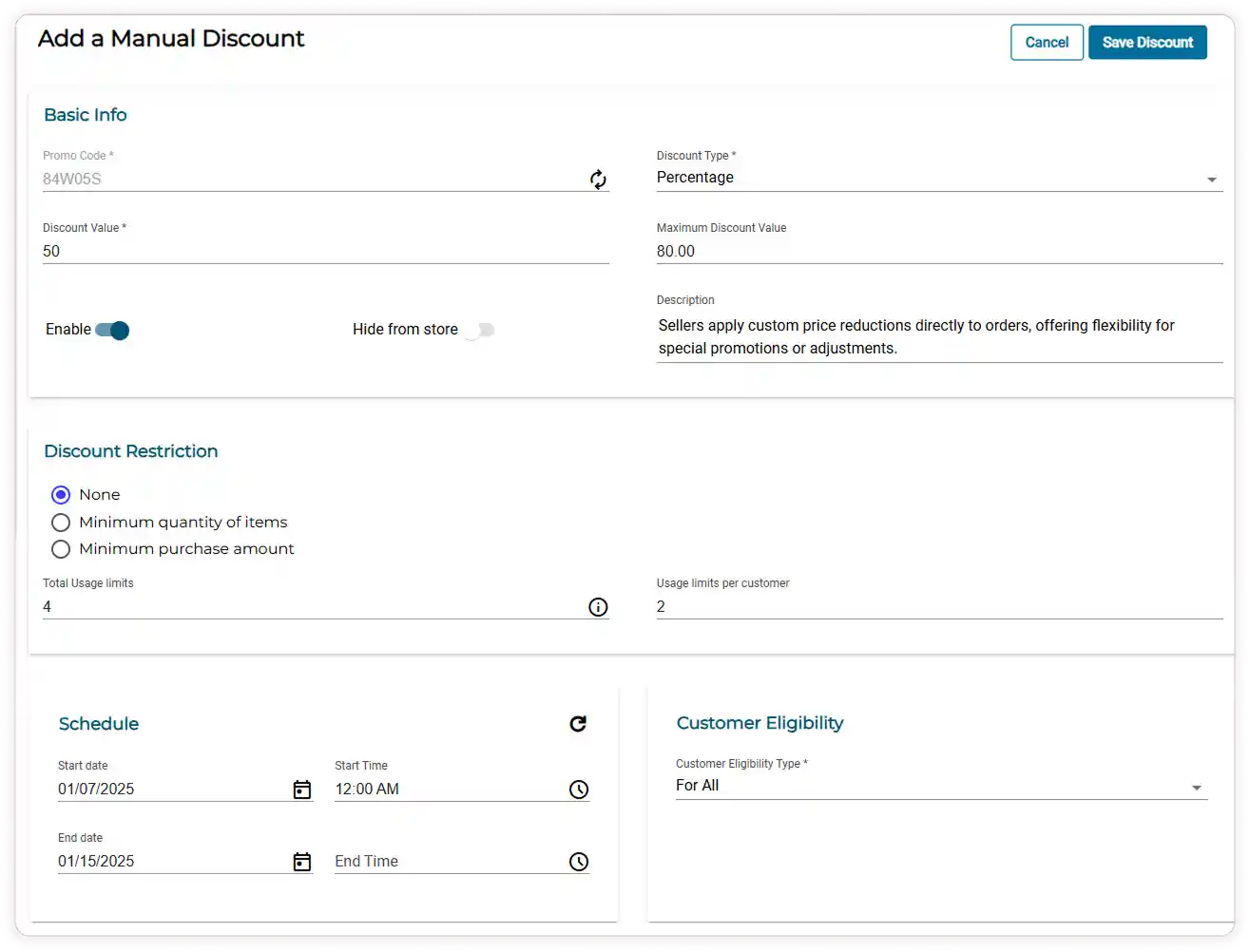
Edit/View/Remove/Deactivate Discounts
-
Choose the Discounts menu and then Manual Discounts.
-
Click on the Edit icon to change existing offers.
-
Click on the Time icon to view the discount history.
-
Click on the Close icon to deactivate the discount.
-
Click on the Filter icon to filter the discount based on the type, status, and discount range.
-
Click on the Remove icon to remove the particular discount.

-
If you want to Delete/Remove the entire discount offer, select the check box of all the discounts and click on the Bulk Delete icon to delete the entire discount offer.

How Does an Offer Work?
-
When there are active offers, the coupon codes can be used by the customer during the checkout process. If there are no active offers, a pop-up message will appear.
For example, if the subtotal is $45.50, customers can apply a coupon 84W05S by choosing the promo code and clicking on Redeem Coupon.

When the coupon is applied, the discount amount or percentage is deducted from the subtotal and now the subtotal is deducted by $22.75.

Video Tutorial
