Automatic Discounts
You can offer your customers discounts that apply automatically at checkout and on cart. For an automatic discount to apply correctly, your customers need to add all eligible items to their carts before they move to checkout. This includes the items that they need to buy to qualify for the discount as well as the items that they get as part of the promotion.
Creating Discount
To enable this feature, Go to the Plugins menu. Click on the Plugin List sub-menu In the Plugins List, choose Discount from the list of plugins, and then select Automatic Discounts or search for Automatic Discount in the search bar. Click on the Activate button to configure Automatic Discount. and Now this feature is added as a sub-menu under the Discounts menu.
-
Choose the Discounts menu and then the Automatic Discounts sub-menu.
-
Click Add Discount button.

-
Enter the basic information like Discount title, description, discount type(Percentage or fixed amount), discount value, etc. Enable the Enable toggle to allow the customers to avail of the discounts.
-
If the Discount Type is Percentage, enter the percentage discount value and the maximum discount value (regardless of the purchase value).
-
In the Discount Restriction section, specify the restriction type viz., Minimum quantity of items, Minimum purchase amount from which the offer should apply or none.
-
Enter the restriction value, usage limit(number of times the discount can be used), and the usage limit per customer(number of times the discount can be used by a single customer).
-
In the Discount Applies To section, specify whether the discount applies to Specific product, specific category or specific brand and choose the corresponding products/categories/brands respectively.
-
In the Schedule section, set the start and end dates and times as optional. If you don’t choose an end date and time for your discount, then it doesn’t expire.
-
In the Customer eligibility section, you can choose which type of customer these discounts will be applicable to. Discounts can be made available to all, certain customer groups, certain roles or certain customers.
-
Finally, click the Save Discount button to save the changes.
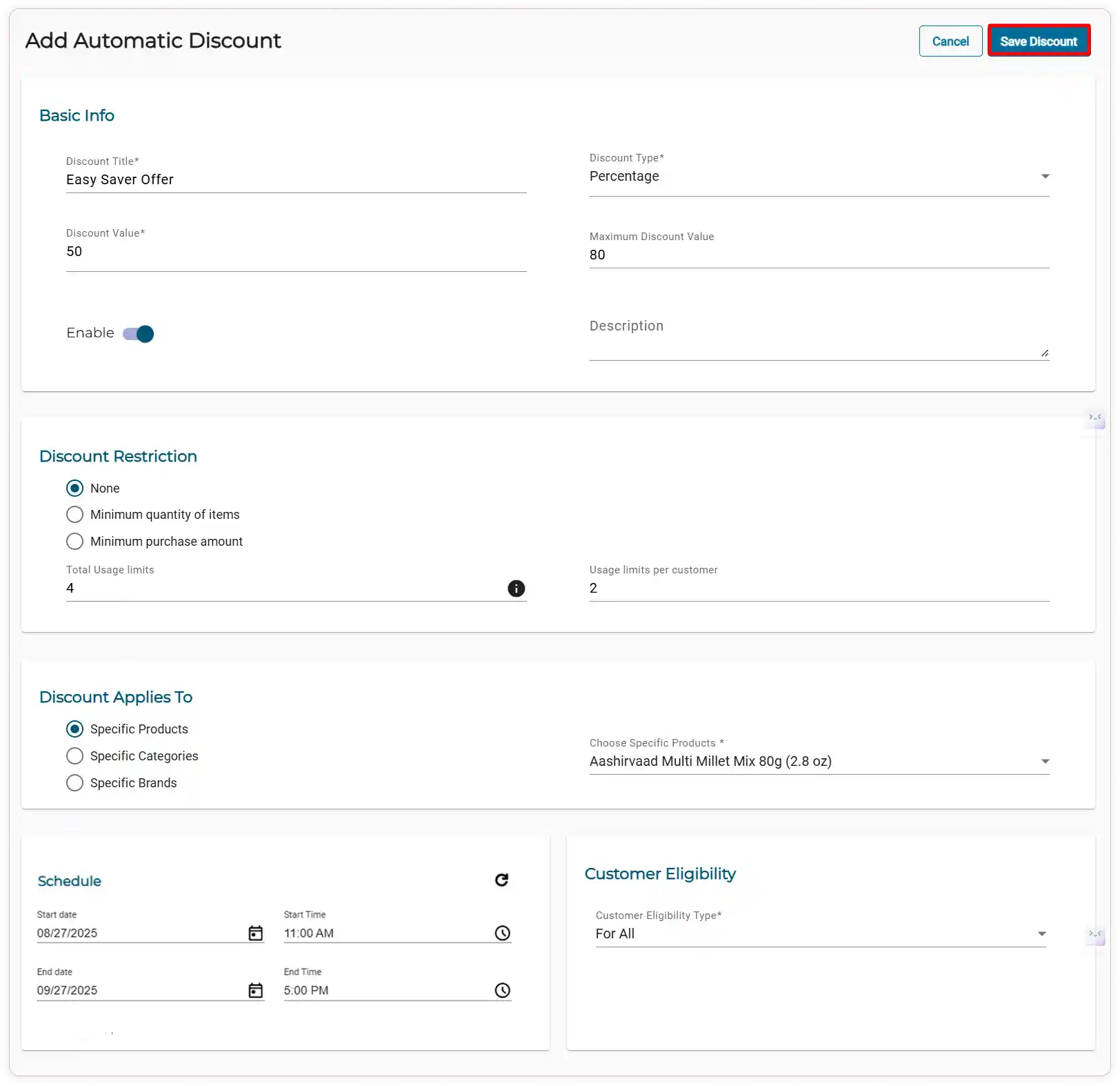
Edit/View/Remove/Deactivate Discounts
-
Choose the Discounts menu and then Automatic Discounts.
-
Click on the Edit icon to change existing offers.
-
Click on the Time icon to view the discount history.
-
Click on the Close icon to deactivate the discount.
-
Click on the Filter icon to filter the discount based on the type, discount range, and status.
-
Click on the Remove icon to remove the particular discount.

-
If you want to delete/remove the entire discount offer, select the check box of all the discounts and click on the Bulk Delete icon to delete the entire discount offer

How does an Offer Work?
When a customer adds a product to their cart, any associated discount is automatically applied to that product.
For example, if the product has a 15% discount, it is automatically added to the cart.
However, if there are multiple discounts available to the customer, they will have the option to choose which discount they want to apply to their order.

Video Tutorial
