Facebook Pixel Implementation
Facebook Pixel helps you track the actions and behavior of people who visit your site after seeing your Facebook ads. It collects data on user interactions and helps businesses optimize their marketing strategies. It enables retargeting, tracks conversions and provides insights into audience behavior.
Note: You should create at least one campaign to create an Ad set.
How to Create a Campaign?
-
To make this feature available on your control panel, head to Plugins main menu and move to Plugins List sub menu. Find the Facebook Pixel Plugin under the Plugin menu and click the Activate button to enable the Facebook Pixel Plugin. Once activated, you’ll see the Settings icon.

-
Click the Gear icon to do the plugin configuration. Enter the App ID, App Secret, Pixel ID, Page ID, and Facebook Ad Account Number. Click on the Save button.

-
Go to the Facebook Pixel menu and Click on the Campaigns submenu.
-
Click the Connect button and enter the Facebook Login Credentials to integrate.

Note: Use the Facebook login details connected to the App ID.
-
Click the Create Campaign button to start a new campaign.

-
On the campaign details page, enter the Campaign Name, choose the campaign objective, and then click the Save button.

How to Create an Ad set?
-
To do so, click on Ad sets under the Facebook pixel main menu and Click on the Create Ad Set button on the Ad Set page.

-
Under the Ad Set Info section, enter the Ad Set Name and choose the Campaign. Enter the Bid Amount and Daily Budget.
Bid Amount - The maximum amount that you’re willing to pay when someone sees your ad or takes your desired action.
Daily Budget - It is the maximum amount of money spent on that particular ad set in a single day.
-
Under the Ad Set Targeting Details fill in the mandatory fields such as Country, Billing event, Optimization Goal, and Destination Type (Website or Messenger).
Optimization Goal - It defines your Facebook ad set’s objective. Facebook’s algorithm uses it to optimize ad delivery, reaching the most relevant audience to achieve your desired outcome.
Options include:
-
Show Ad To People Who Like Our Ads
-
Show Ad Repeatedly
-
Show Ad To People Who Click Link
-
Show Ad Who Engage
-
Show Ad Who Likes Our Page
-
Show Ad Who Make Conversion
Billing Event - It defines events you want to pay for, such as impressions, clicks, or various actions. Billing depends on the size of your audience and your budget.
Options include:
-
When Click Ad
-
When Show Ad
-
When Click the Ad Link
-
When Like Page
-
When Offer Claims
-
When Post Engage
-
-
Choose a valid Start Date and End Date under the Schedule section and click on Save.
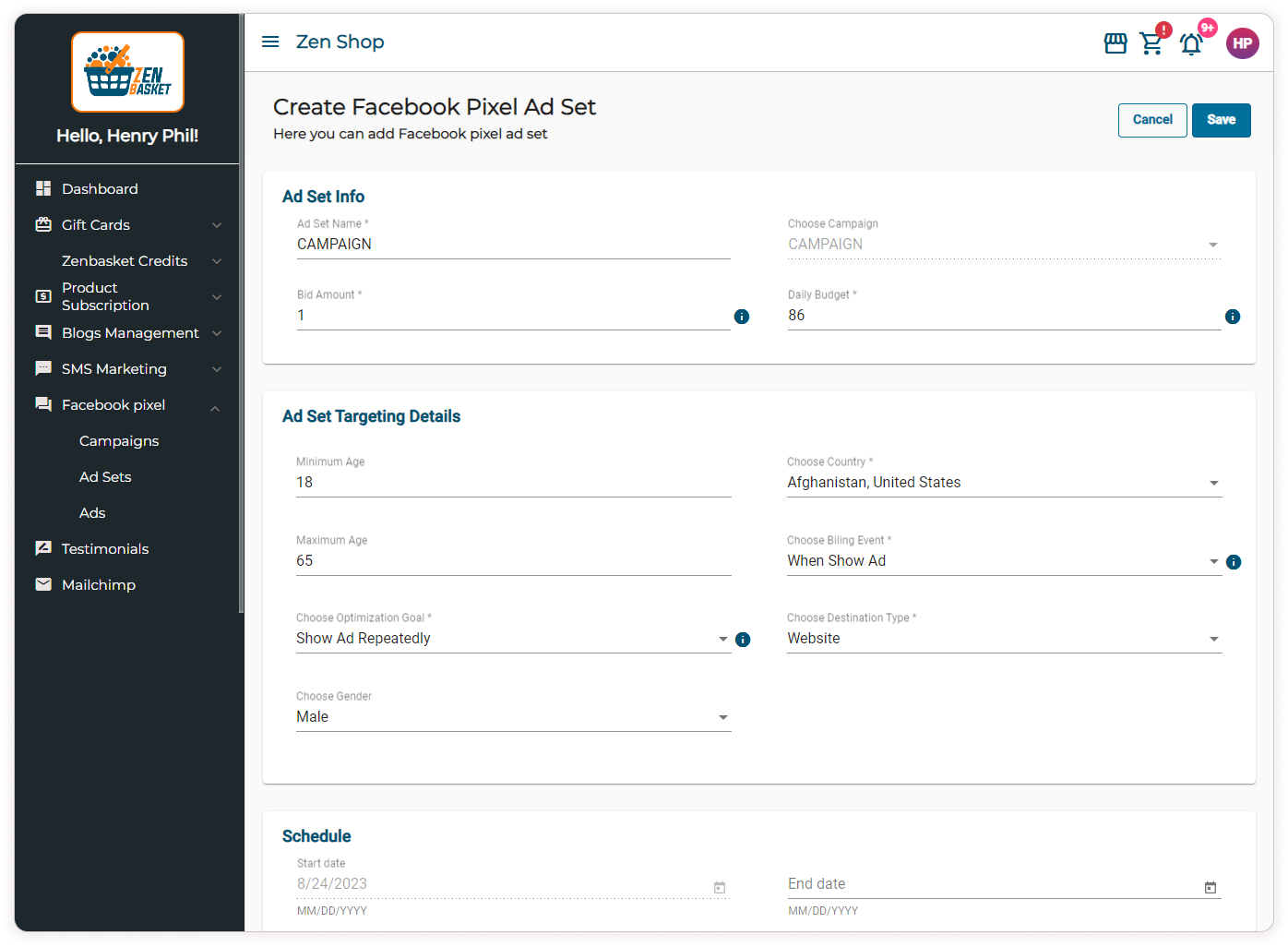
How to Create an Ad?
-
Go to Ads under the Facebook Pixel main menu.
-
Click on the Create Ad button to create a new Ad.

-
Add the Mandatory fields such as Ad Name, Link, Campaign, Description, Ad Set, Highlight Text, Type, Status, Message and Add Media (image or video).
-
When selecting Image or Video, you can upload files from the gallery or your local drive. For videos, a thumbnail upload is also required.
-
Finally click Save

