Blog Categories
Whether you’re looking to organize your blog content for a seamless user experience, boost your store’s search engine visibility, or simply make content discovery more intuitive, Blog Categories empowers you to efficiently categorize and manage your blog content, enhancing both user experience and site organization.
How to Create and Manage Blog Categories?
- In the Blogs Management menu click on the Blog Categories sub menu.
-
Click on the Add Blog Category button.

- Under the Categories Tab, enter the Category Name.
- Then enter the Page Title, Search Keyword, Meta Description in their respective fields.
-
And select any one of the given three comments.

-
Now either search the Blog by its Blog Name in the search bar or select an Individual Blog or Multiple Blogs from the displayed Blog list.


- Finally click on Save to save the changes.
Blog Category list page(View/Edit/Delete)
-
Choose the Blog Management menu and click on the Blog Categories.
-
Click on the Remove icon to delete the blog category.
-
Click on the Search Bar and enter the Blog Category name to search for that particular category.

-
Click on the Edit icon to make changes under the categories section and under the blog section select or unselect the blogs to add or remove the blogs from the category and finally click on the Update to make the changes.

-
Under the blog section, select a blog to add it to the designated blog category.

-
Either search the blog by its blog name in the search bar or select an individual blog or multiple blogs from the displayed blog list .

-
The products can be sorted based on the Blog Category title in either alphabetical order or reverse alphabetical order by clicking the Sort icon.
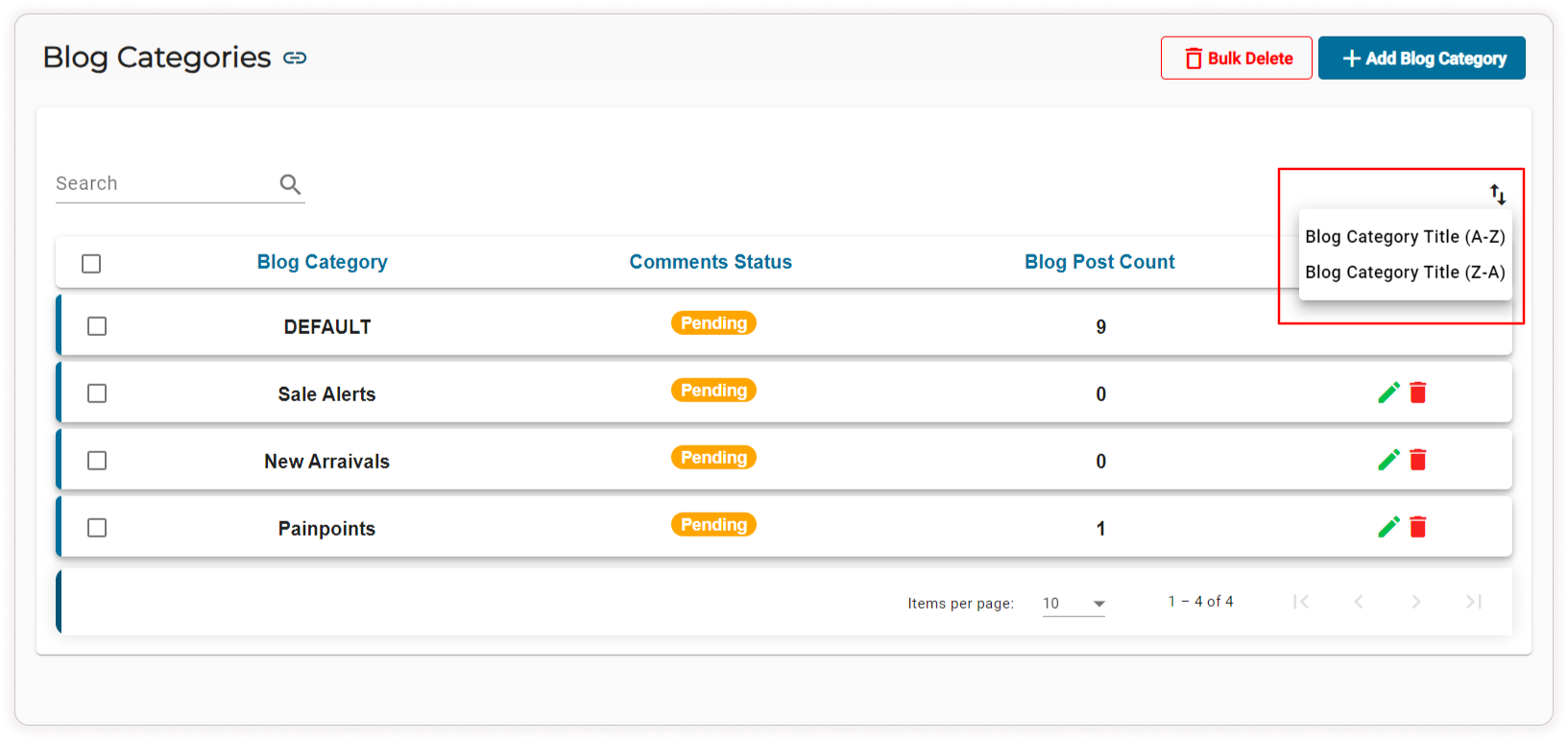
Note: Deleted blog category will reassign their associated blog post to the default category , it is not possible to delete the default category
-
Click on Bulk Delete button to delete all blog categories.

Video Tutorial
