Pay X Get Free
Pay X, Get Free discounts help increase sales by providing an extra incentive and encouraging customers to buy more products. They can also help clear out inventory for products that are not selling as quickly as desired.
These discounts also motivate customers to increase their purchase amount to receive a complimentary product, thus exceeding their original shopping plan.
Creating Discount
To enable this feature, Go to the Plugins menu. Click on the Plugin List sub-menu In the Plugins List, choose Discount from the list of plugins, and then select Pay X Get Free or search for Pay X Get Free in the search bar. Click on the Activate button to configure Pay X Get Free.
-
Choose the Discounts menu and then select the Pay X Get Free sub-menu.
-
Click on Add Discount button.

-
Enter the Basic Information like Discount Title, Description and Choose the Free Product from the drop down. Enable the toggle to allow the customers to avail of the discounts.
-
Enter the Total Usage Limits (number of times discount can be used), the Usage Limit Per Customer (number of times discount can be used by a single customer) and the Minimum Purchase Amount.
-
In the Schedule section, set the start and end dates and times as optional. If you don’t choose an end date and time for your discount, then it doesn’t expire.
-
In the Customer Eligibility section, you can choose which type of customer these discounts will be applicable to. Discounts can be made available to all, certain customer groups, certain roles, or certain customers.
-
Finally, click the Save Discount button to save the changes.
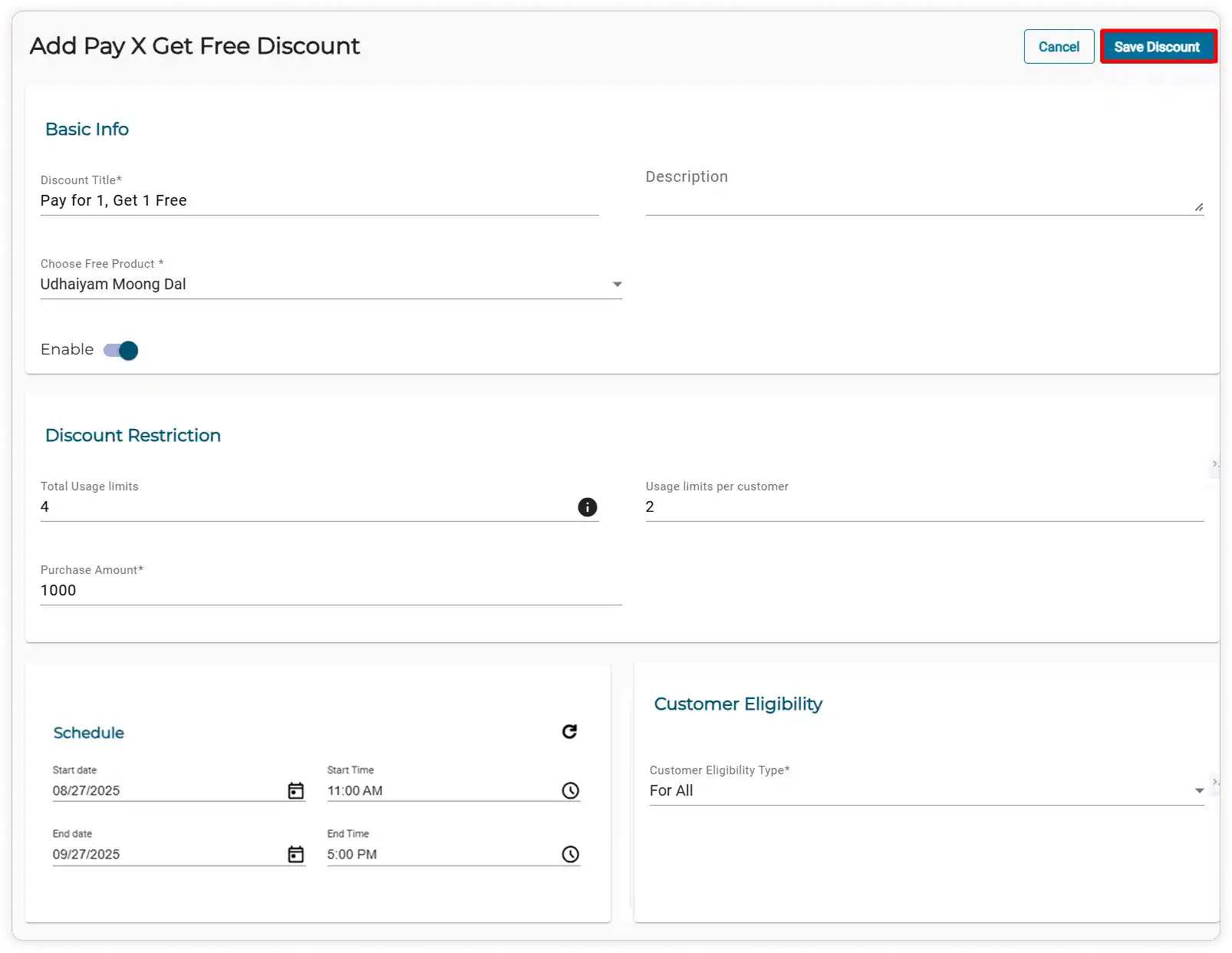
Edit/View/Remove Discounts
-
Choose the Discounts menu and then Pay X Get Free.
-
Click on the Edit icon to change existing offers.
-
Click on the Time icon to view the discount history.
-
Click on the Close icon to deactivate the discount.
-
Click on the Remove icon to remove the particular discount.
-
Click on the Filter icon to filter the discount based on the purchase amount and status.

-
If you want to delete the entire discount offer, check the boxes of all the discounts and click on the Bulk Delete icon to delete the entire discount offer

How Does an Offer Work?
-
When there are active offers, the discounts are listed in the Shopping Cart section on the cart page. For example, When a customer makes a purchase that reaches a specific subtotal, say, $1000*8, they get Udhaiyam Moong Dal for free.

-
If the free item is out of stock or its availability is disabled, it will not be added to the cart, even if the purchase amount qualifies for the discount.
Video Tutorial
