Delhivery Orders
Delhivery is a leading logistics and supply chain solutions provider in India, offering a wide range of services to streamline your order fulfillment process. By integrating Delhivery with ZenBasket, you can enhance your store’s efficiency and provide a seamless experience to your customers from order placement to final delivery.
To enable Delhiver in your store, go to the Plugins menu and Select the Plugin List sub-menu. In the Plugins List, choose Shipping from the list of plugins, and then select Delhivery or search for Delhivery in the search bar. Click on the Activate button to configure Delhivery.

Enter the Delhivery Token and the Client Name. Click on Save. Your plugin gets enabled successfully.
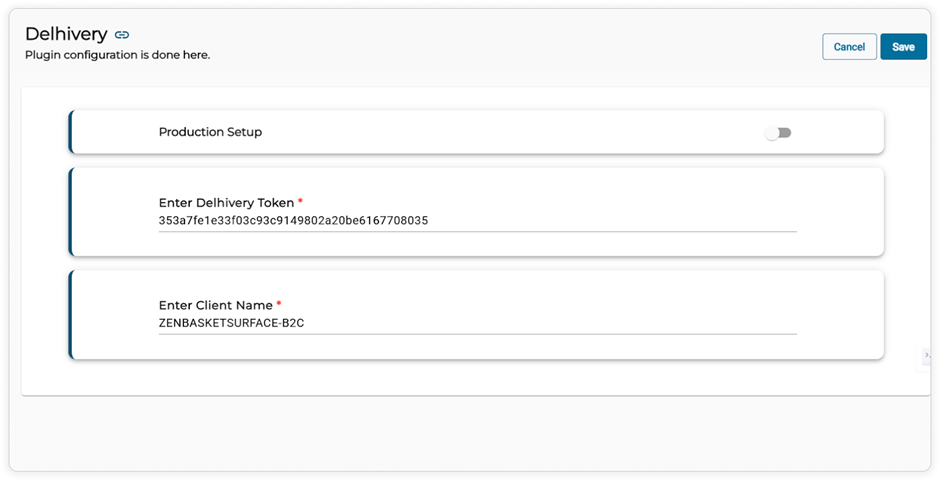
Note: Both the Client name and Delhivery Token can be obtained from the Delhivery website once you create an account and log in.
Go to settings and choose API Setup from the sidebar. Copy the API token. This must be entered in the Delhivery Token Field.
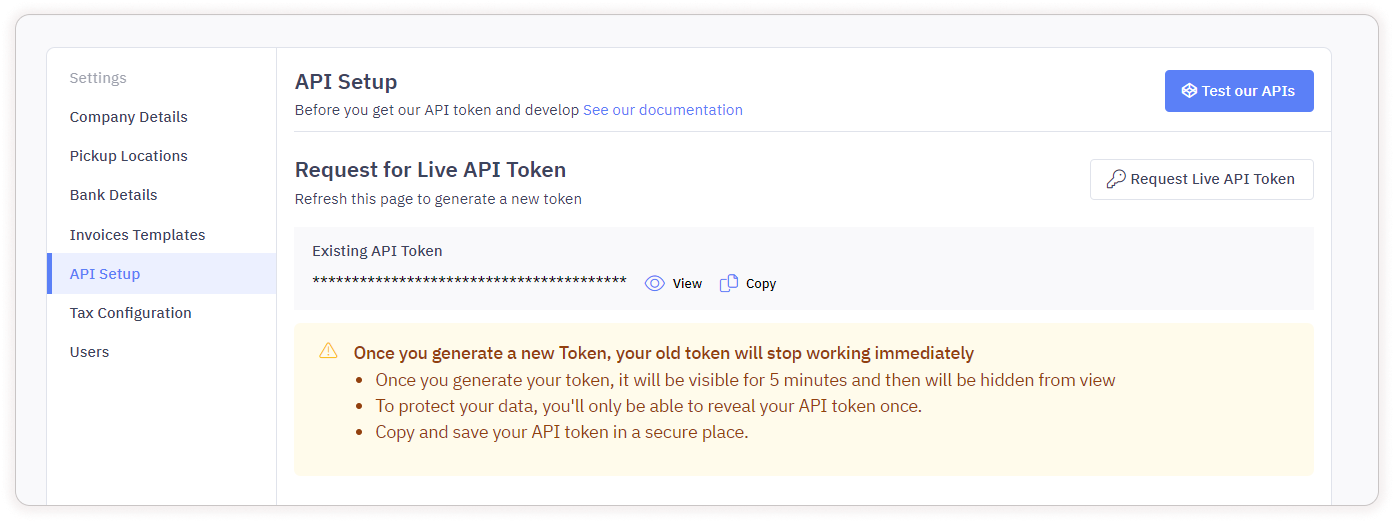
Click on the Raise Issue button to request an ID. This ID should be entered in the Client Name field.
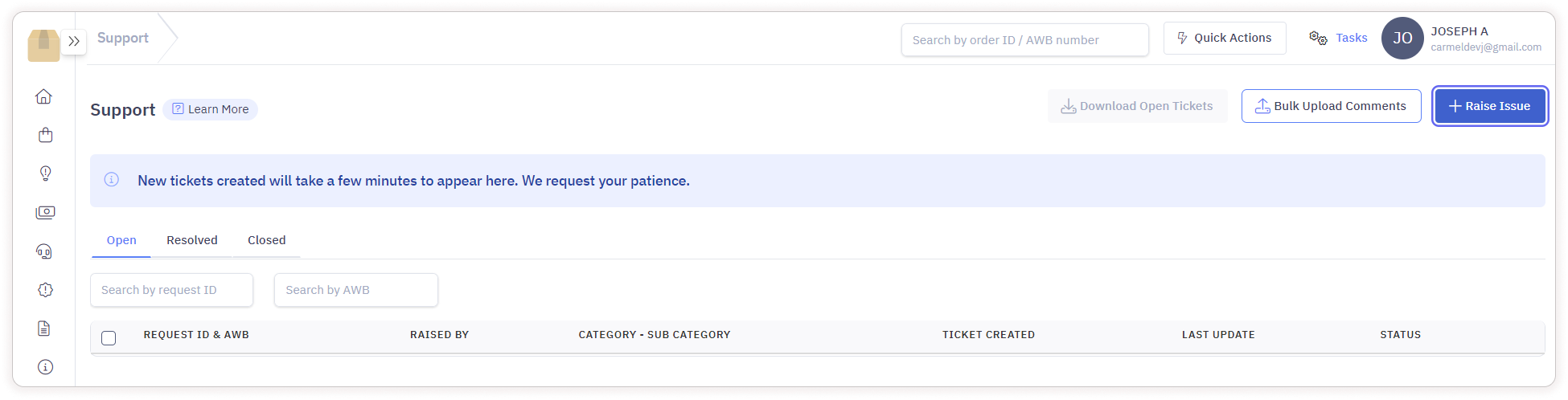
How to View the Delhivery Orders?
-
In the Orders menu, click on the Delhivery Orders.
-
Only packed orders will be listed on the Delhivery Services page.
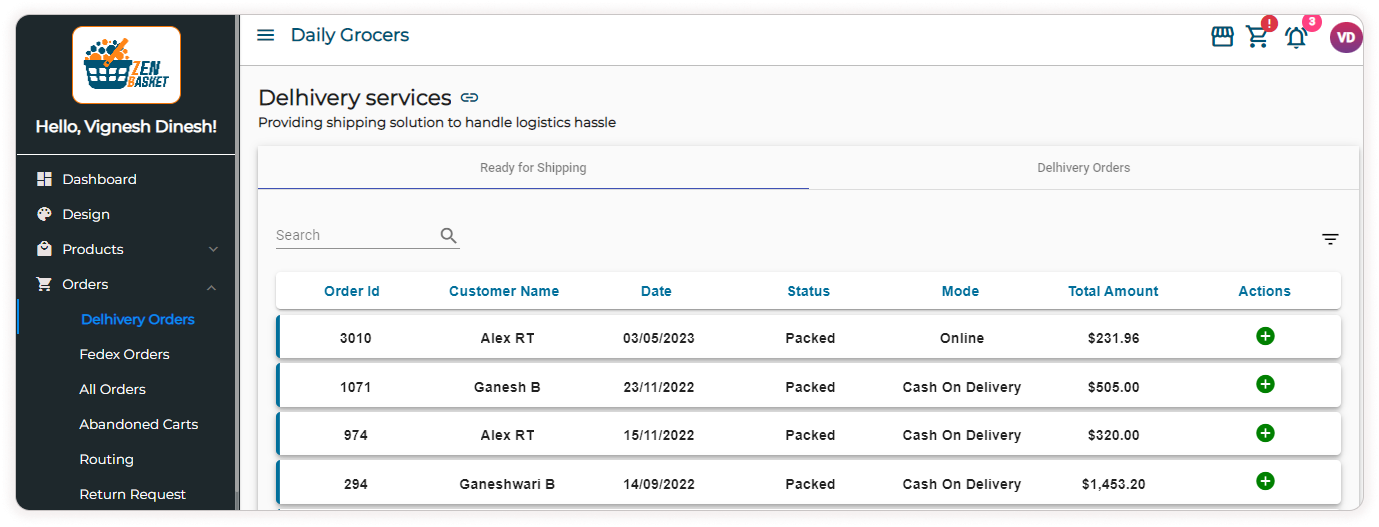
-
In the Ready for Shipping tab, a table contains all the packed orders.
-
Click on the Filter icon to filter the order list based on Payment Mode and Custom Date. Click on Apply.
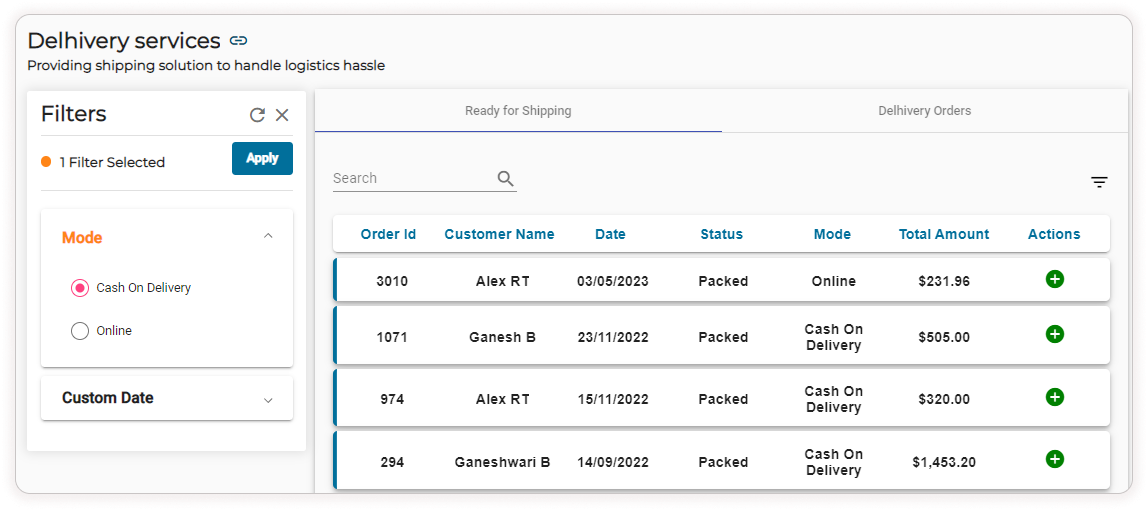
-
Click on the Add symbol to add the shipping details.
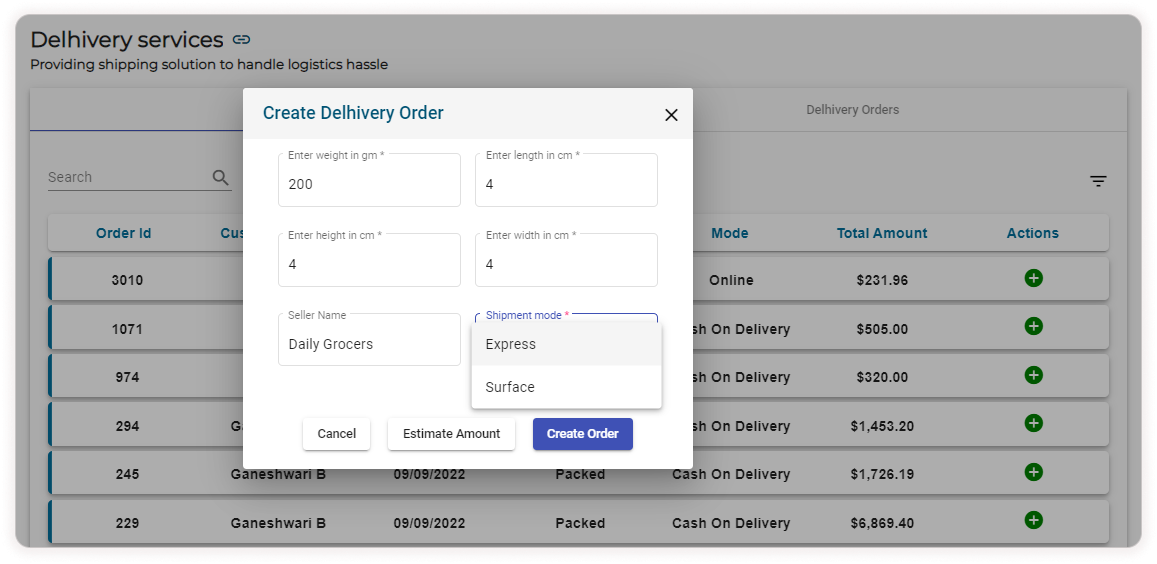
-
Enter the weight, height, length, and width. Enter th seller name(optional) and select the shipment mode. Surface mode is the default mode and Express mode ensures faster delivery. You may also view the amount estimate by clicking on the Estimate Amount button.
-
Click on Create Order. Delhivery order gets created successfully.
-
The order gets move to the Delhivery orders tab.
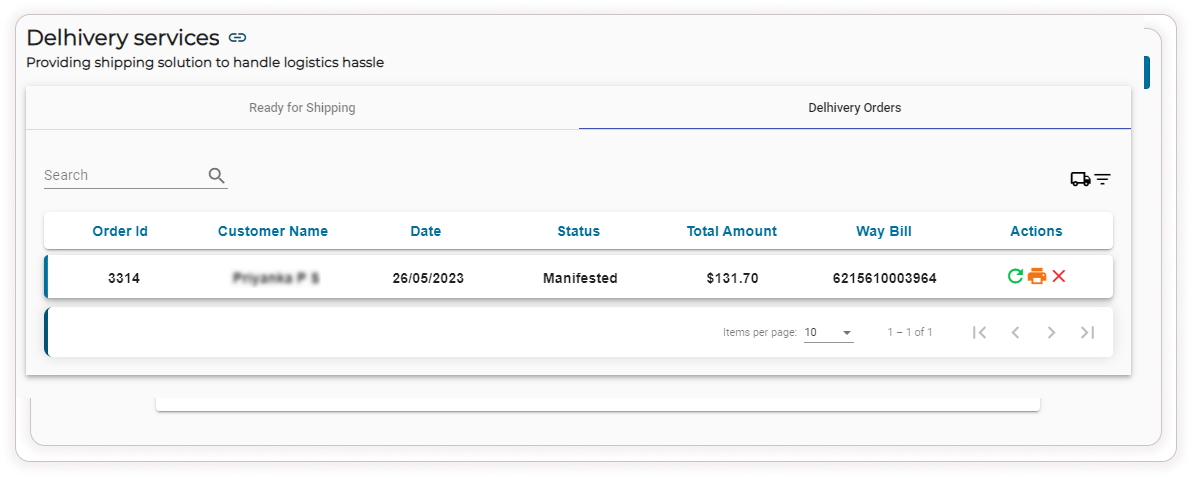
-
Click on the Filter icon to filter the orders based on Status, Payment Mode and Custom Date.
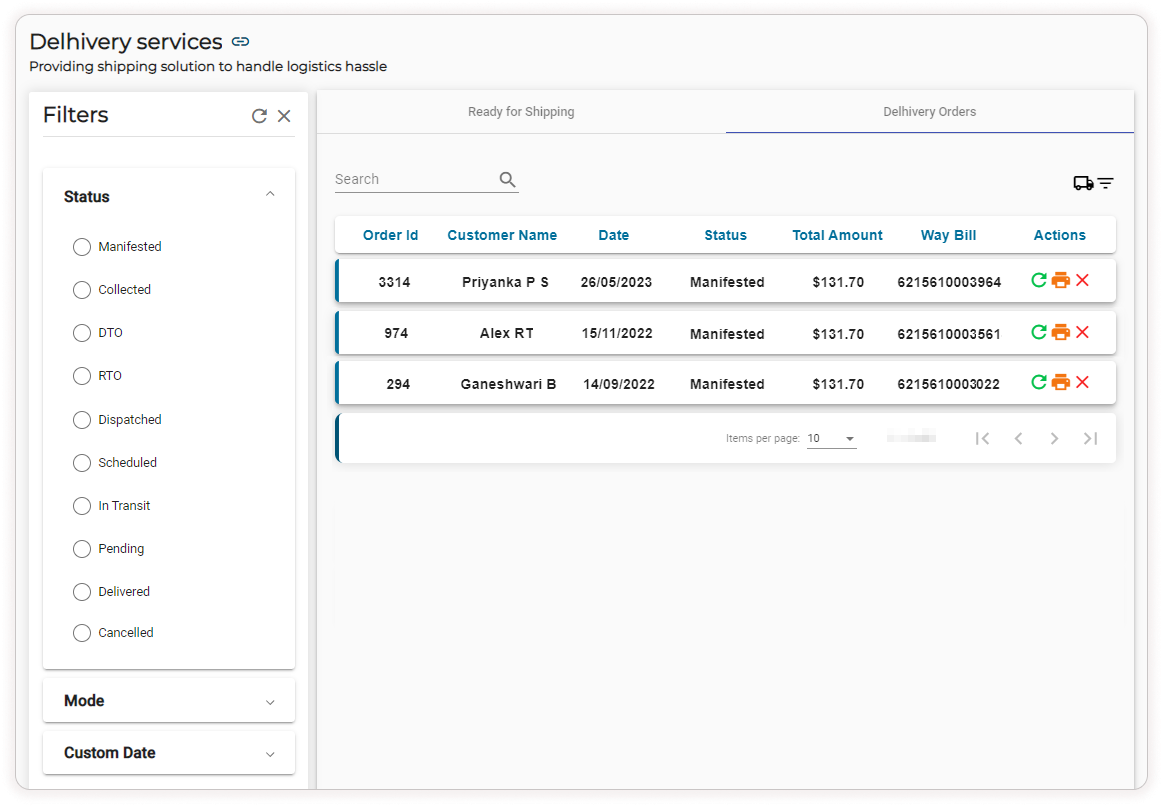
Delhivery Status
Possible values for status and description are available below.
Status Description Manifested The orders are packed and ready to collected for shipping Collected The package has been collected by Delhivery from the store location DTO Direct to Origin. The package is not received by the customer and is returned to the store RTO The package is en route to be returned to the sender or has been returned successfully Dispatched The orders are out for shipping Scheduled The package has been scheduled to be delivered by delhivery In Transit The package is en route to be delivered to the sender Pending The package is yet to be collected Delivered The package has been delivered to the customer Canceled The shipping is canceled -
Click on the the Shipping icon the top right corner. In the dialog box, enter the Pick up date, Package count, Pick up time and choose the store address(pick up location).
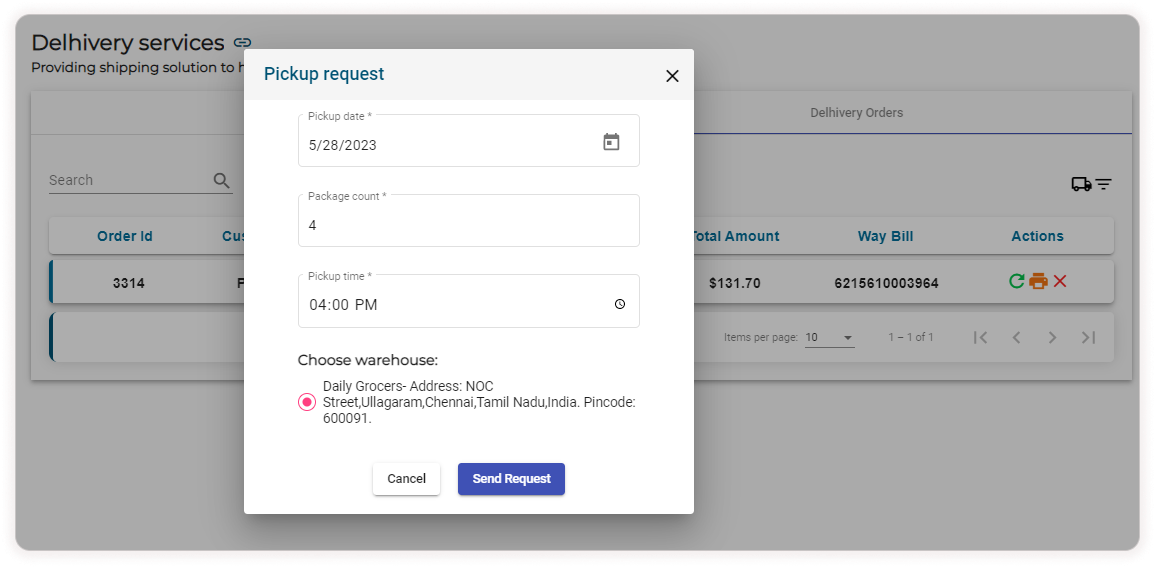
-
Finally, click Send Request. Pickup request is created successfully.
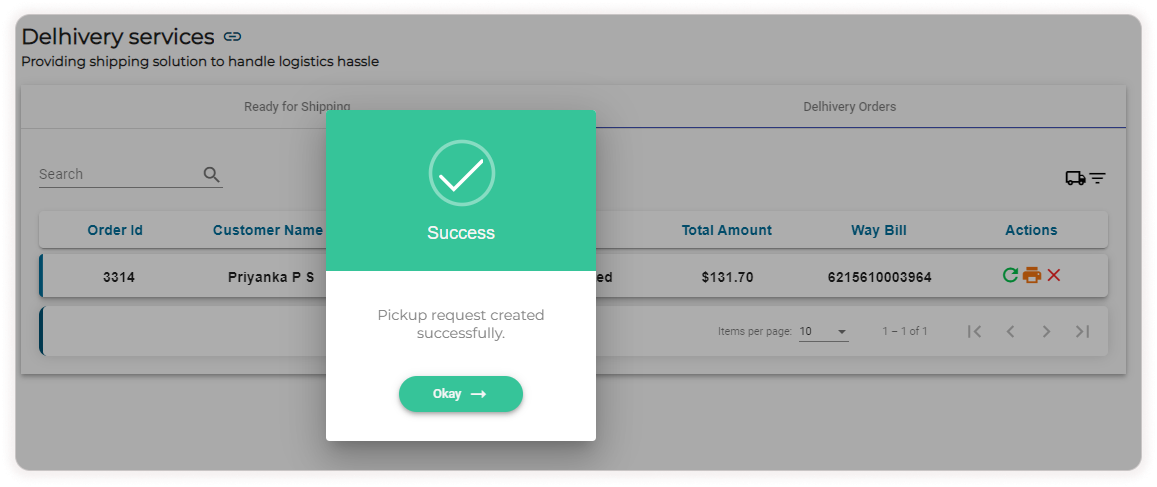
-
In the Delhivery Orders tab, click on icons under action to carry out processes like, Refresh the Current Status, Print the Shipment Label and Cancel the Order.
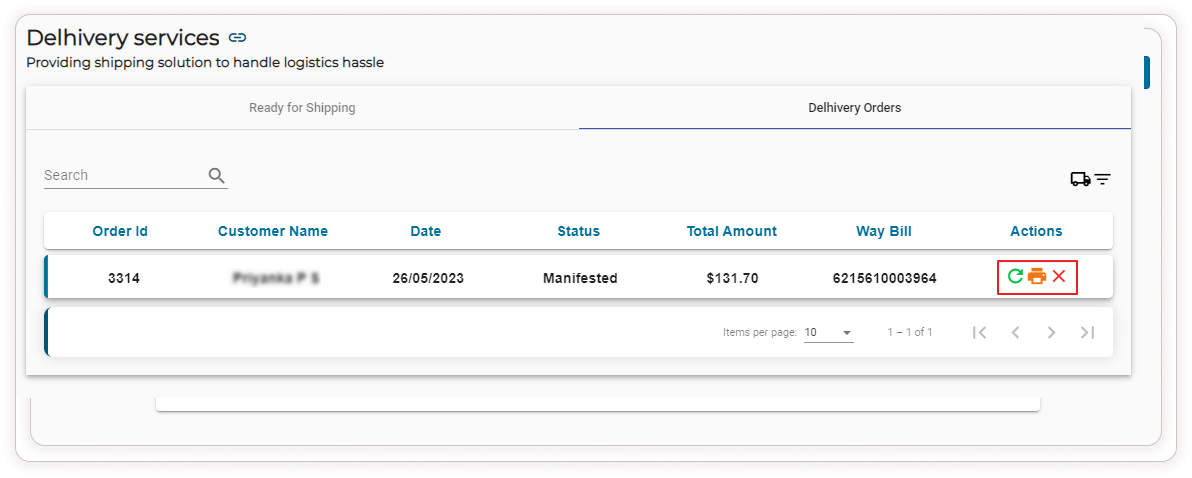
-
Click on Refresh icon to update the current status of the order.
Note: the status will be automatically updated once in a day at a particular time.
-
Click on the Print icon to print a Shipment label that can be used on the package.
-
Click on the Cancel icon to cancel the shipment.
Video Tutorial
