Frequently Bought Together (FBT)
Frequently Bought Together (FBT) displays complementary or related products that are commonly purchased together by other customers. It suggests additional items that pair well with the product a customer is currently viewing or has in their cart.
This feature serves two main purposes:
- Cross-selling
- Convenience
How to enable FBT?
Go to the plugins menu in the dashboard and search for Frequently Bought Together in our plugins and enable the toggle.

How to add Frequently Bought Together Products?
-
Navigate to the Products menu in the dashboard and select All Products.
-
Click on More Actions and choose Frequently Bought Together.

Note: If you make any changes in the variants of the product, it might affect FBT.
-
You will see the list of Frequently Bought Together Products for that specific product, including the product image, name, discount type (fixed or percentage), and discount value.

-
To Edit the discount value, click on the Edit icon. To Remove a product from the FBT list, click on the Delete icon under actions.
Note: The discount value should not be more than the selling price of the product.

-
To add additional products to the FBT list, click the Add button.

-
Click the Add icon under actions to include the product in the FBT list.
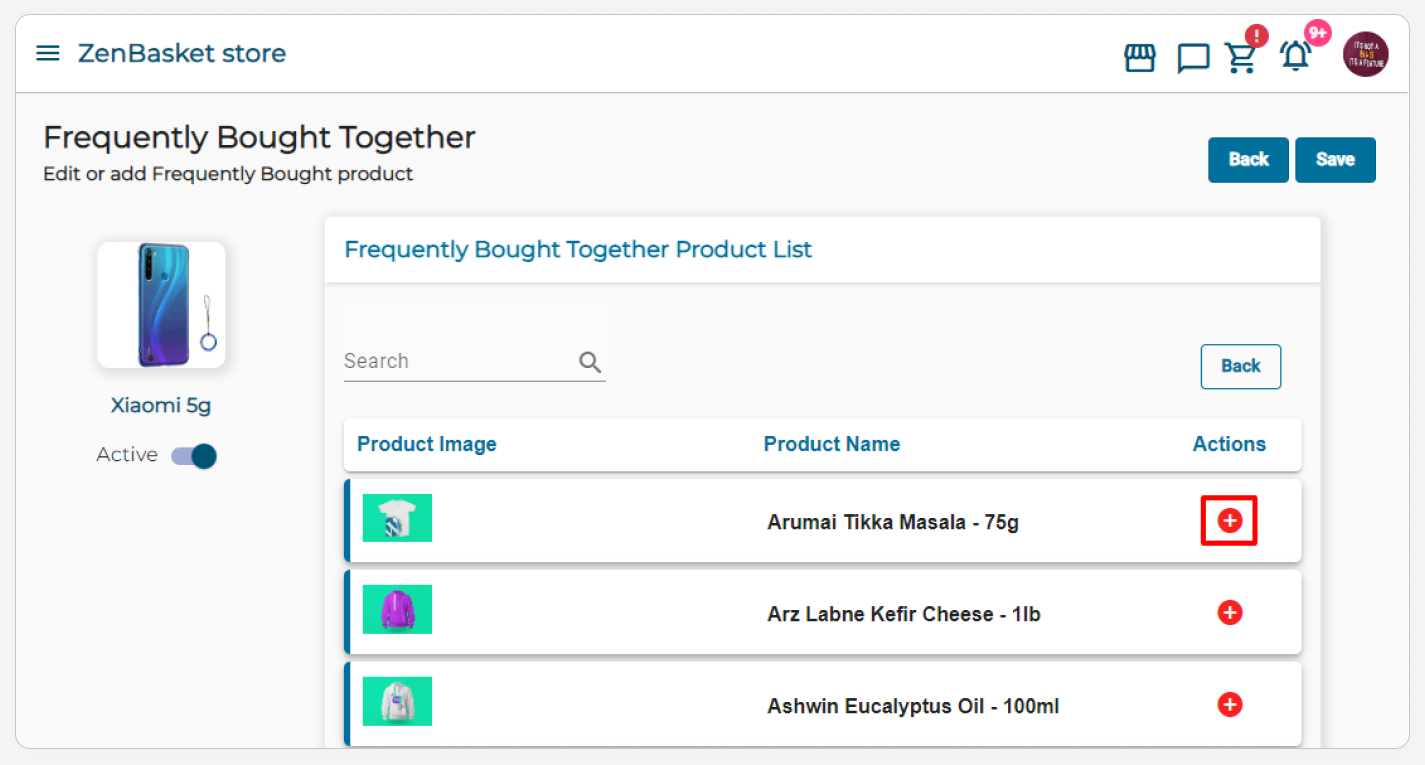
-
Use the search option to find a specific product.
-
Enable the Active toggle switch to make the FBT product list visible on the storefront.

-
Once you have made all the necessary modifications, click Save.

In your store, the product details will be displayed alongside the frequently bought together products.

Notes for adding a product to the FBT (Frequently Bought Together) list and the corresponding criteria to consider for both the admin and storefront sides:
Admin Side:
-
Ensure that the FBT product is also available at the specific location for which it is being mapped.
-
The product should not be listed as a custom sell product to be eligible for FBT mapping.
-
The product should not be part of any subscription service to avoid conflicts with the FBT feature.
-
Avoid adding variants to the product, as this may impact the functionality of the FBT feature.
Storefront Side:
-
The discount is only applied at checkout if all the products in the FBT list are selected. Selecting only one product from the list will not make the discount applicable.
-
The quantity of a product in the FBT list cannot be modified at the time of checkout to maintain the integrity of the FBT offer.
-
Automatic discounts are not applicable to FBT products as discounts are already applied to the product.
Video Tutorial
